Overview
Customer Holds is a tab located on the Customer Card in SalesPad Desktop. This tab allows users to manage Sales Document Holds for customers directly from the Customer Card. In this document, you will learn how to add and remove holds from the Holds tab in the Customer Card. Any relevant securities will be noted at the end of the document.
Usage
Customer holds can be found on the Customer Card as a tab titled Holds.
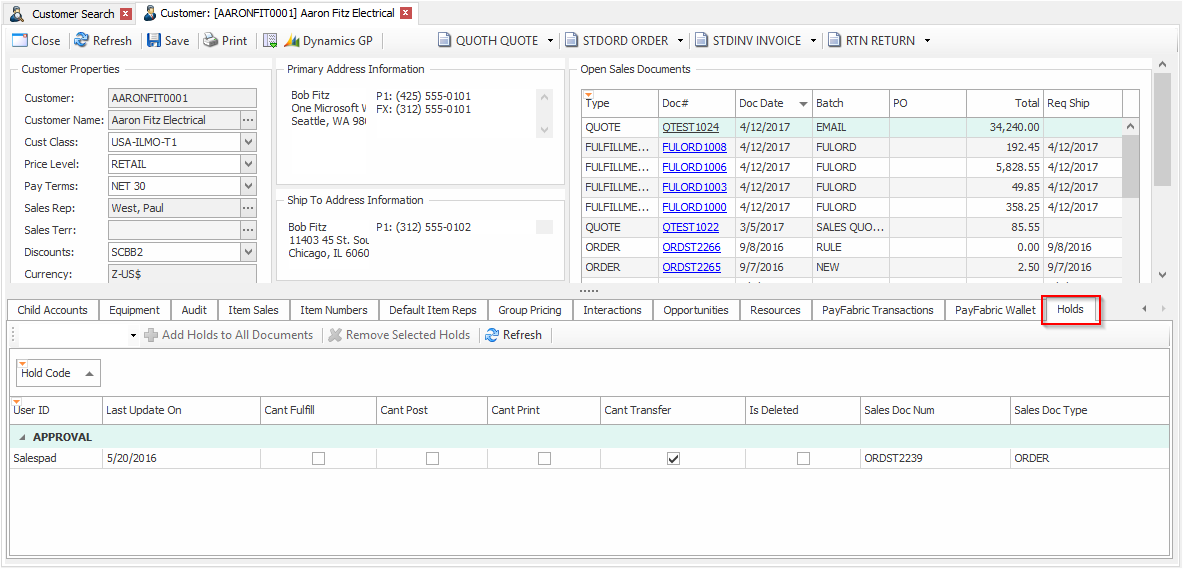
Adding Holds
In order to add holds you will need to set the Can Add Customer Holds sub-security for the Customer Holds security to True. A hold can be added to all sales documents by selecting the hold type in the dropdown located in the toolbar on the tab and then pressing the Add Holds to All Documents button. The user will then be prompted to add holds on all open Sales Documents for the customer.
Remove Holds
In order to remove holds you will need to set the Can Remove Customer Holds sub-security for the Customer Holds security to True. A hold can be removed from a customer by selecting the Sales Document and the hold in the Customer Holds grid, and then clicking Remove Selected Holds. The user will receive a confirmation prompt to remove the hold. Once confirmed, the hold will be removed from the Sales Document.
Security
Customer Holds* - Allows users to see the Holds tab on the Customer Card
Note: Securities with an asterisk (such as Customer Holds) have sub-securities that are listed in the middle section of the Security field. Sub-security descriptions appear in the bottom section of the field. Review and customize these as desired.
SalesPad Support
Comments