Overview
This Layout Maintenance module is intended for IT and management users. In the Layout Maintenance screen, grids can be locked down and managed by power users. This is a way to set up permanent screens. Layouts can be pushed out to users and security groups.
Usage
Select Layout Maintenance from the application ribbon.
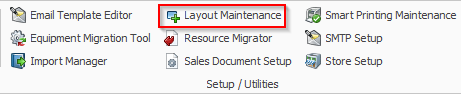
You can also access the Layout Maintenance screen from the modules dropdown. It is under Setup / Utilities > Layout Maintenance.
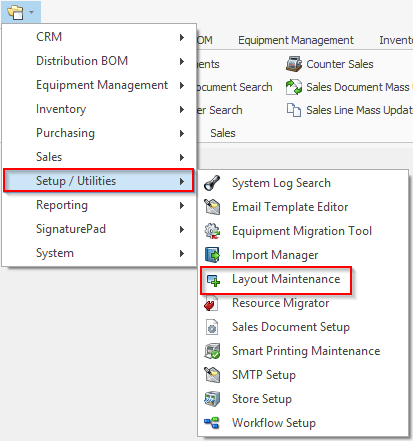
This will open the Layout Maintenance screen. The screen is broken up into these sections:
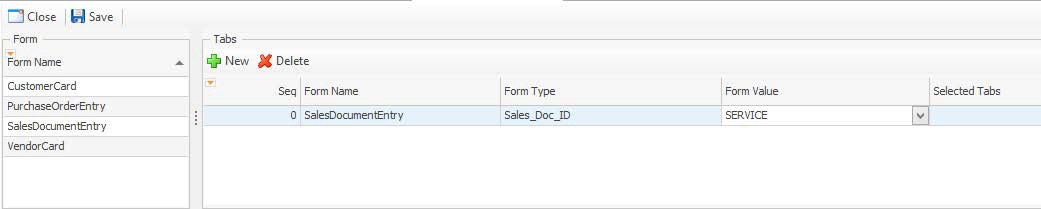
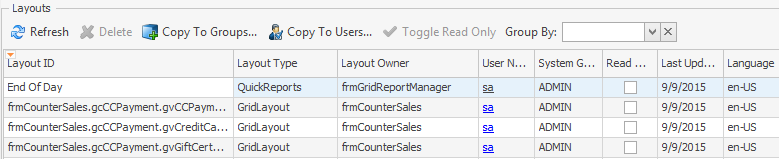
Managing Grids
Open the Layout Maintenance screen and navigate to the Layouts panels. Make any changes you want to the available grids. In the following example, the End Of Day grid will be made Read Only.
Mark the Read Only check box in the End of Day row of the Layouts grid.

After checking the Read Only box, the sarah.schaefer user can no longer make a change to the End of Day grid. These changes will not show until there is a change made.
You can also select different users, System Group, and change the language as it refers to localization.
Note: When a grid is marked as Read Only, columns can be rearranged, but no columns can be added or removed.
Note: While most layouts are stored in the SQL table spLayout, some are stored locally in the AppData folder. These layout files are stored as XML files within the AppData folder.
Managing Tabs
You can refer to the Layout Tabs Setup documentation for more information on managing tabs.
Security
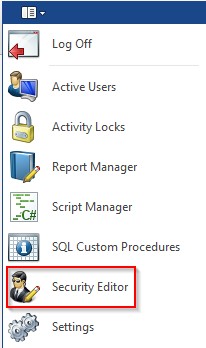
Click the Actions dropdown and select Security Editor.
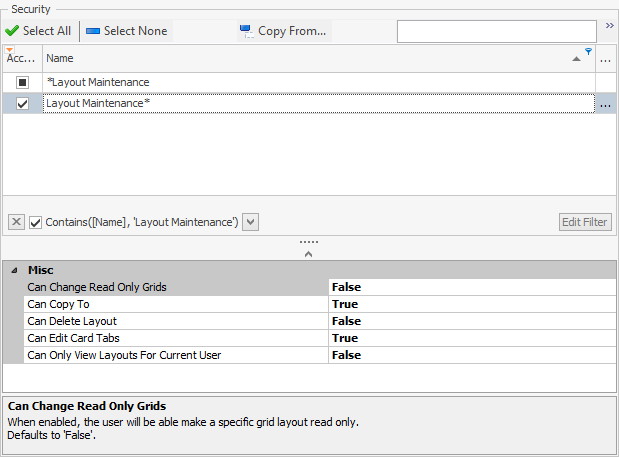
Search for *Layout Maintenance and enable the following Securities:
Layout Maintenance – Grants access to the Layout Maintenance function.
- Can Change Read Only Grids – When enabled, the user will be able to make a specific grid layout read only. Defaults to False.
- Can Copy To - Allows the user to copy grid layouts to different groups. Defaults to False.
- Can Delete Layout – Allows the user to delete layouts. Defaults to False.
- Can Edit Card Tabs – Allows the user to change which tabs are visible on the Customer, Sales Document, Vendor, and Purchase Order cards.
- Can Only View Layouts For Current User – When enabled, only the current user’s layouts will be visible. Defaults to False.
SalesPad Support
Comments