OVERVIEW
The Inventory module allows users to search for and select a specific inventory item, and view the item’s general information along with access to related sales documents, purchase orders, and notes.
INVENTORY LOOKUP
The Inventory Lookup screen is used to search for items. The list view provides high level details about each item.
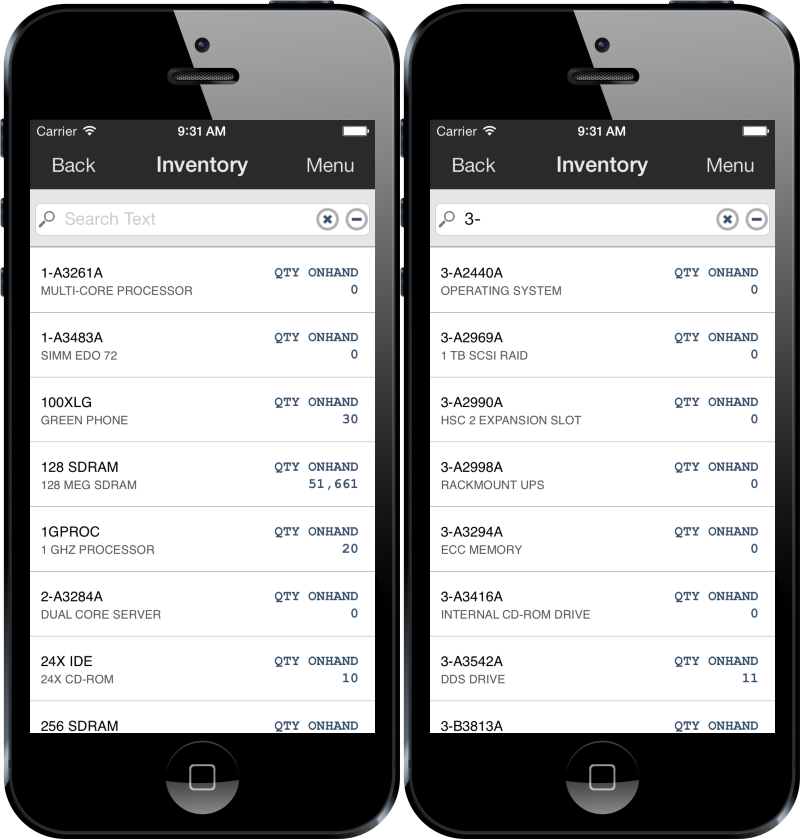
Tapping on an item in the list will access the item’s Item Card where more in-depth item information can be viewed.
ITEM CARD
The Item Card displays general information about the inventory item, and consists of several tabs (defined below) containing more in-depth information.
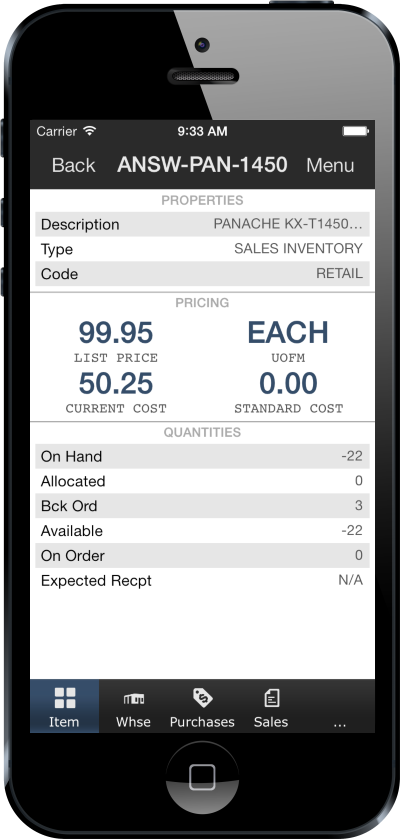
WAREHOUSE
The Warehouse tab is used to keep track of the inventory items. It shows how many units are on hand, allocated, backordered, and available.
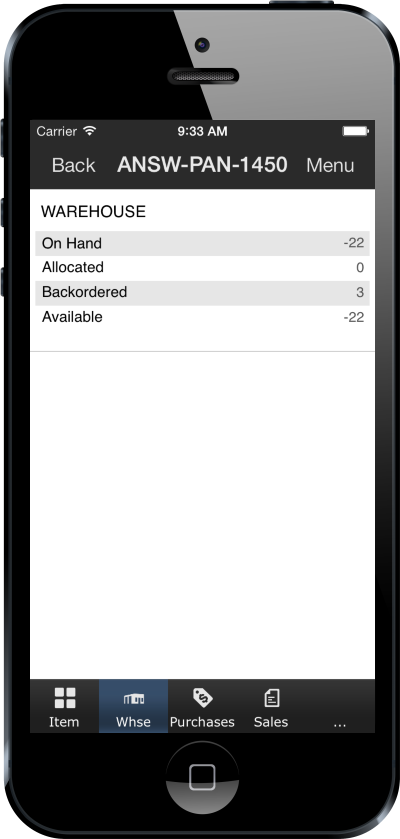
SALES
The Sales tab displays a list of sales documents containing the item, including details such as doc number, document type, customer, quantity, and unit price.
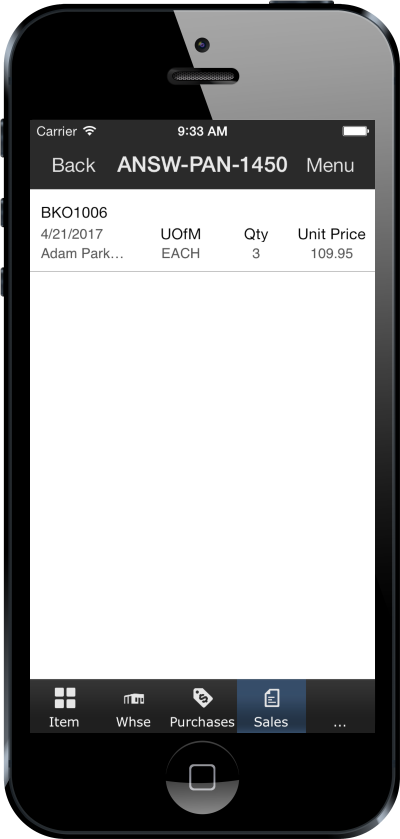
Depending on licensing, tapping on a sales document in the list will open that document.
HISTORICAL
The Hist tab will show historical sales documents containing the item. This tab functions the same as the sales tab.
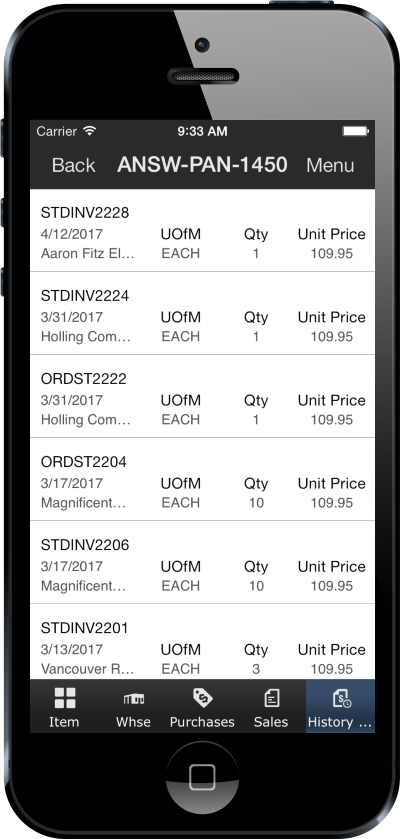
PURCHASES
The Purchases tab contains a list of the purchase orders that contain the item, including details such as date, vendor, quantity ordered, quantity shipped, and status. Depending on licensing, tapping on a purchase order in the list will open that purchase order.
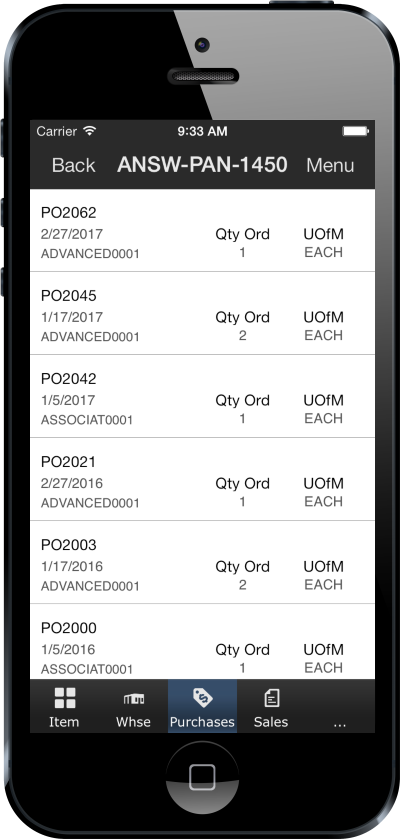
Purchases
NOTES
The Notes tab can be used to both view and add notes related to the item.
Tapping the New Note field will display the keyboard for note entry. Entering the desired data and tapping Add Note will add the note to the database.
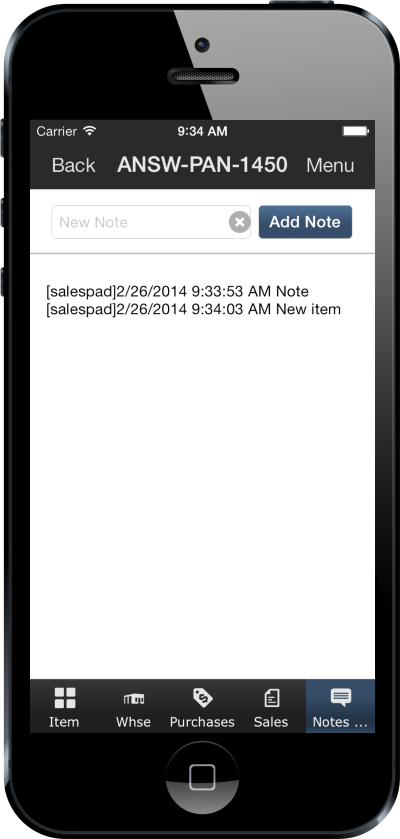
UDFS
For users of the SalesPad desktop application, if there are any user defined fields declared for items, they can be viewed on this tab.
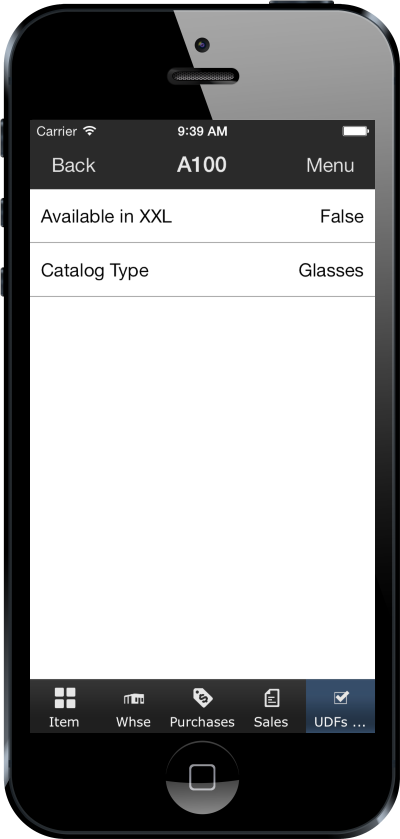
PRICES
The Prices tab pulls Price List information for the currently selected item. Displayed information includes the Pricing Method for the item, along with a row for each Price Level/UofM/Qty Range combination configured for this item.
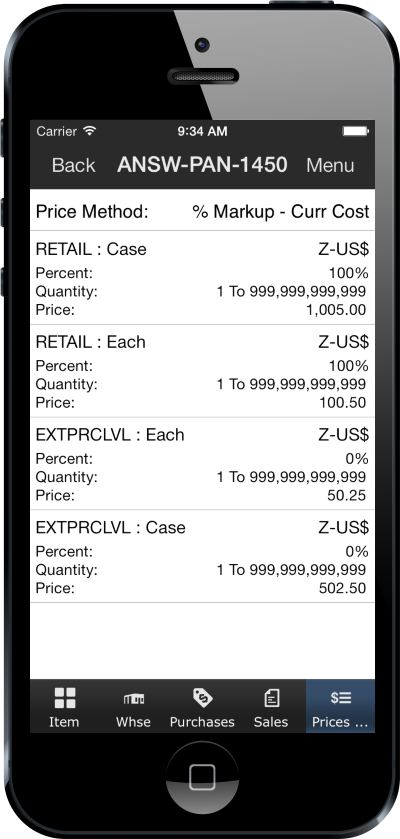
SalesPad Support
Comments