Overview
The Related Purchases plugin allows users to pull additional line items from an attached PO onto a sales document.
Security
Sales Document Related Purchases must be enabled in Modules > Security Editor.
Use
In a sales document with a linked PO (refer to the Linking POs and Sales Line Items document for more information), click the Actions dropdown (  ) and select Related Purchases. The "Related Purchases" screen appears, listing all items on the linked PO:
) and select Related Purchases. The "Related Purchases" screen appears, listing all items on the linked PO:
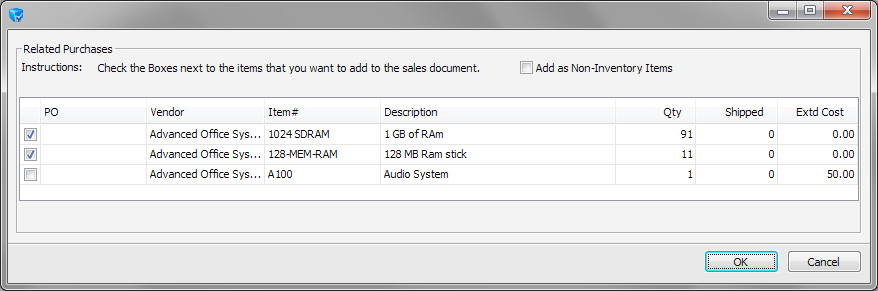
Using the check boxes on the left hand side, check the items you wish to add to the sales document. Items not already on the sales document will be checked by default.
Note: If you check and item that already exists on the sales document, another line for that item will be added.
To add line items as non-inventory, check the Add as Non-Inventory Items box. Non-Inventory items will be indicated on the sales line with the NI column check box checked and the Non Inventory Item Prefix (entered in Modules > Settings, ^ in the example) visible:

Note: Total purchase quantities appear on this screen, but quantity to add to the sales document is not chosen here – added items will appear on the sales document with a quantity of zero.
Click OK to return to the sales document and enter the quantity to add under the Qty column. Click Save to save the added line items.
SalesPad Support
Comments