Overview
Item Replacement allows users to set up replacement items in Inventory Lookup that will be suggested during Sales Document Entry when an item that has an available replacement is entered.
Security
Sales Line Replacement must be enabled in the Security Editor. In 4.1 and later versions, the Show Only Available Items sub-setting can be set to True to only display the Sales Line Replacement popup window when replacement items are available. This sub-setting will also default the value of the Show Only Available Items check box when the "Sales Line Replacement" screen is manually opened (True for checked, False for unchecked).
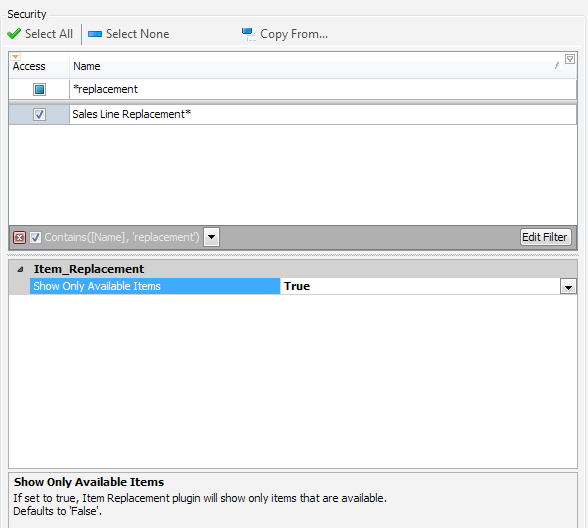
In 4.1 and later versions, Item Maintenance must be enabled to allow setting replacement items.
Usage
INVENTORY LOOKUP – SETTING UP/ VIEWING REPLACEMENT ITEMS
In Inventory Lookup, search for an item and open the Item Properties tab. An item’s existing replacement item will display in the Replaced By field.
In this example, the HD-40 is a replacement for the HD-20:
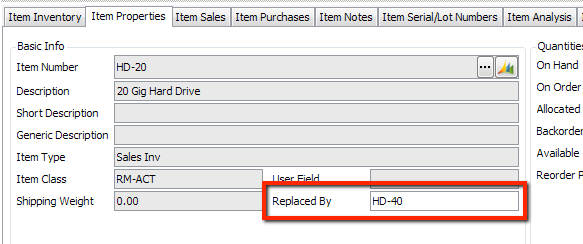
In 4.1 and later versions, this field cannot be edited from the Item Properties tab. To set replacement items in these versions, click the ellipsis (…) in the Item Number field to open the "Item Maintenance" screen (Item Maintenance must be enabled in the Security Editor).
On the "Item Maintenance" screen Item Information tab, enter a replacement item in the Replaced By field:
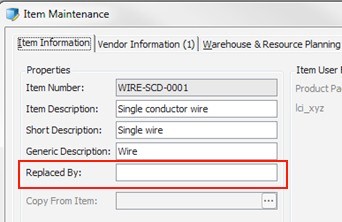
SALES DOCUMENT ENTRY – VIEWING/SELECTING REPLACEMENT ITEMS
The Sales Line Replacement window is designed to display any hierarchy of related items that have been set up as replacements for others, providing an entire list of items to view and select from.
During sales document entry, the "Sales Line Replacement" window will pop up when an item with a replacement option is entered, or if the item is a replacement for other items, displaying a choice of items (and their Available Quantities) that can be added to the document:
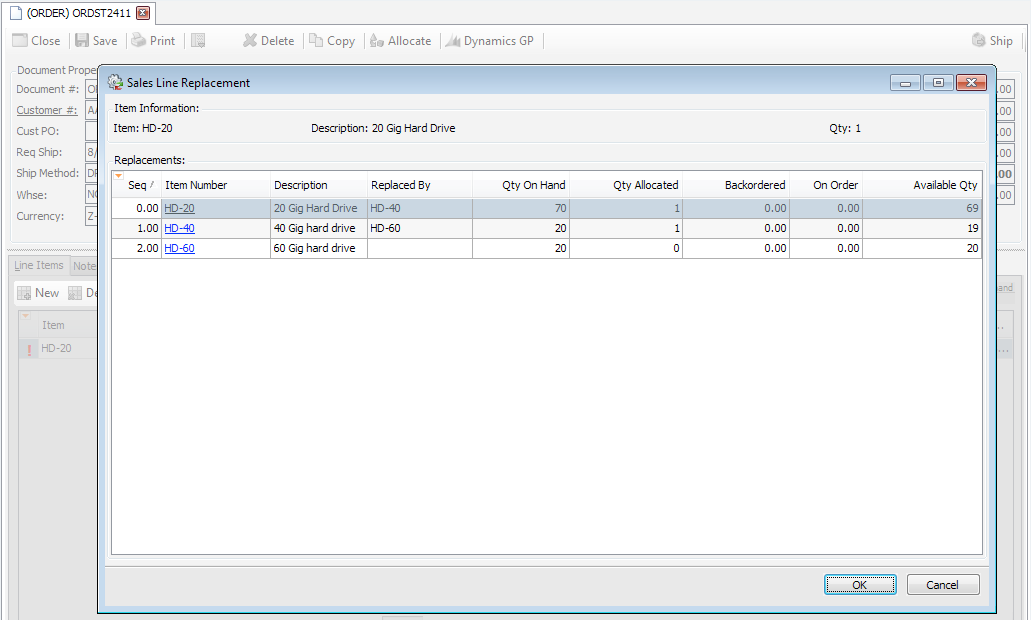
In versions 4.1 and later, this window may automatically pop up regardless of whether the item has replacements, if Sales Line Replacement > Show Only Available Items is set to False in the Security Editor.
Also in versions 4.1 and later, the "Sales Line Replacement" window will have a Show Only Available Items check box on the right side of the screen that allows users to hide replacements with no available items.
At any point during sales document entry, you can access this list and choose a replacement item by selecting the line item, clicking the Actions ( ) dropdown menu on the Line Items tab, and selecting Sales Line Replacement.
) dropdown menu on the Line Items tab, and selecting Sales Line Replacement.
SalesPad Support
Comments