Copyright 2004--2014.
eConnect, the middleware toolset that SalesPad uses to save some data elements into Dynamics™ GP, requires a functional currency defined within Dynamics™ GP for SalesPad to work correctly.
The functional currency setting is required whether or not you have the GP Multicurrency module. Dynamics™ GP 10 sets a functional currency by default, but previous versions must be manually set up. Due to the time required, SalesPad recommends making these changes on off hours, to not interrupt the end user.
- To set a functional currency, go to Microsoft Dynamics™ GP button > Tools > Setup > Financial > Multicurrency
- Select the currency from the Functional Currency field. If no currency is available to select, one will have to be set up in Currency Setup (click the Functional Currency hyperlink)
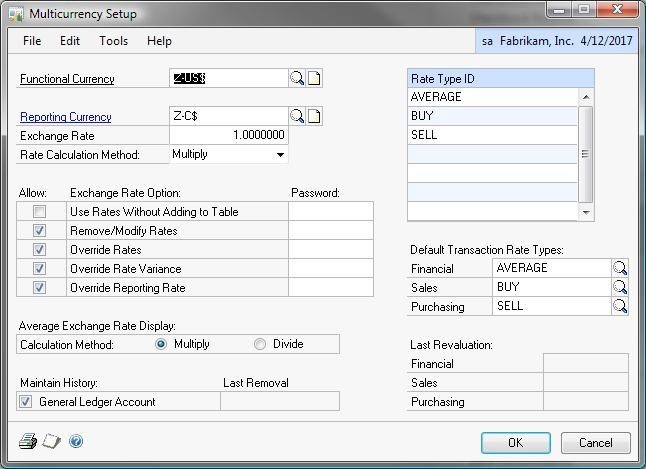
- Go to Microsoft Dynamics™ GP button > Maintenance > Check Links
- Select Financial as the series
- Select Multicurrency Setup and click Insert
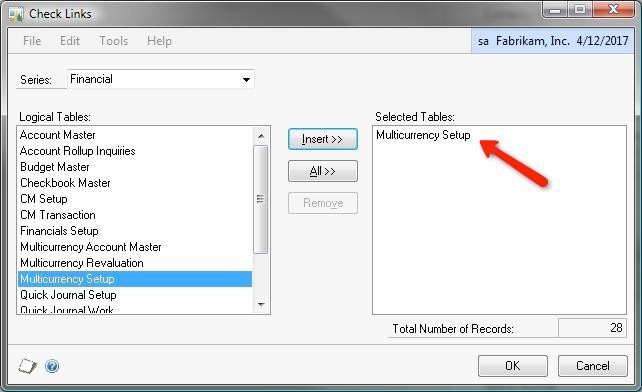
- Click OK
SalesPad Support
Comments