Overview
In addition to printing and emailing functionality, SalesPad allows the option of faxing sales documents and purchase orders.
Settings
In order to send faxes through SalesPad, the Email to Fax Format String must be configured in the Settings module. To configure this, filter to "fax":
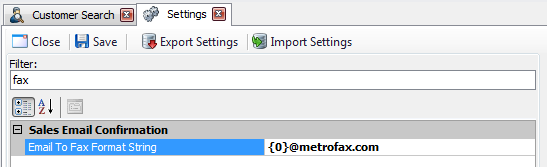
Fill in the “{0}” with the fax number. This number will be sent to the fax provider (MetroFax in this example).
The text after the “@” symbol will change depending on what fax provider is in use.
The Email setting must also be configured. (Email server/IP, SMTP User, SMTP Password, SMTP Port. Refer to the Emailing and Email Templates document or the Settings Guide for more information.)
Security
To enable faxing, Print Report must be enabled in the Security Editor.
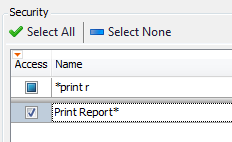
- Open a Sales Document or Purchase Order
- Click the Print button
- Select desired report(s)
- Click Fax...
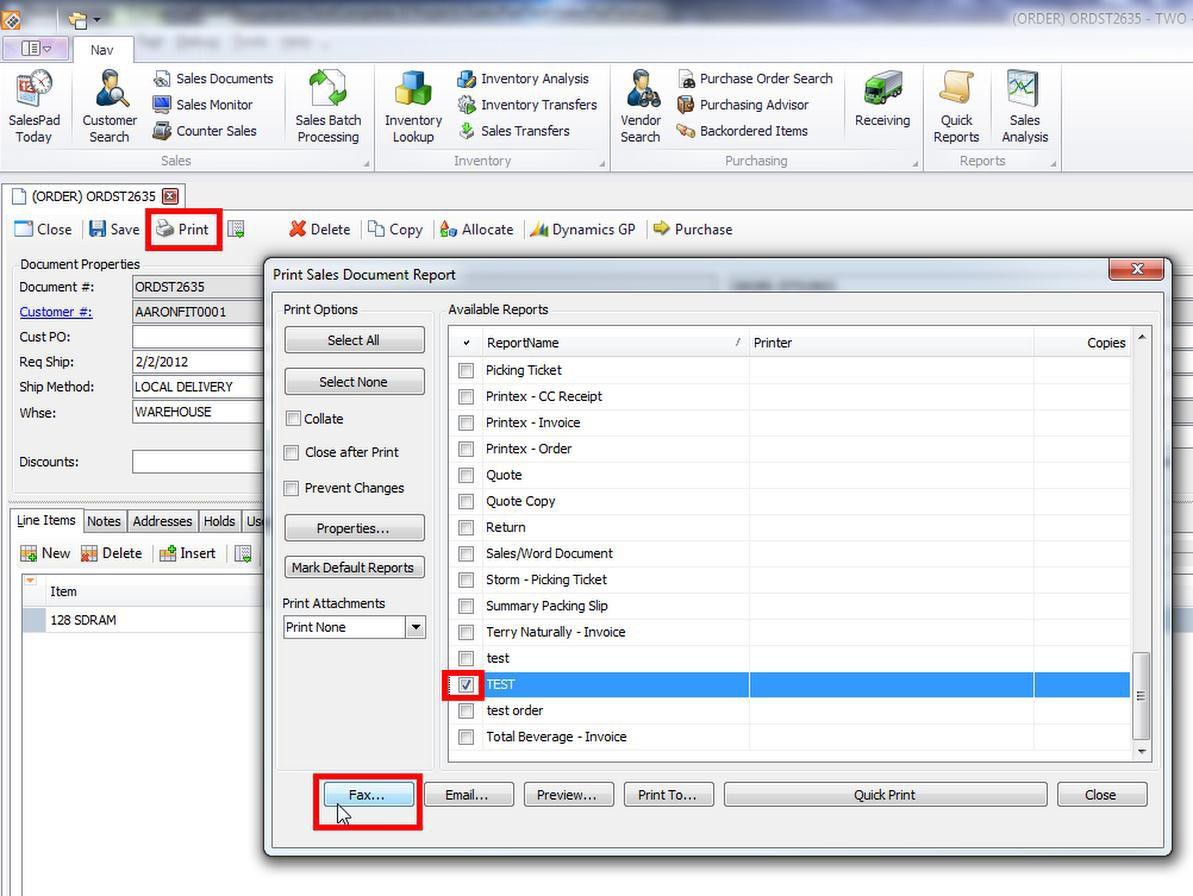
- Select the To fax number from the dropdown, or type in a fax number
- Click Send
SalesPad Support
Comments