Overview
Users can send multiple documents for the same customer in a single email, fax, or print job, from modules that permit bulk faxing or emailing (Sales Batch Processing, Sales Batch Line Processing, Sales Document Search). If documents for more than one customer are selected for print/fax/email, one email will be sent to each customer with only the customer’s documents attached.
Usage
In Sales Batch Processing, you can select multiple sales documents and click on the “Print” button in the header. This brings up the “Printing Sales Document Report” screen:
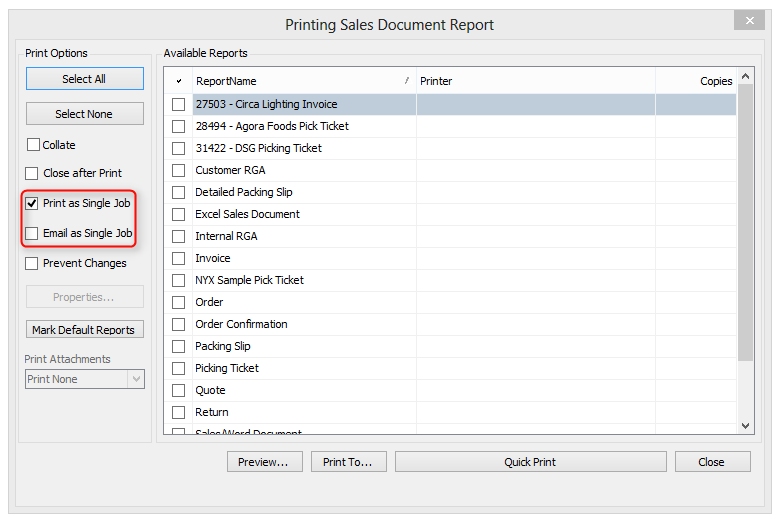
You can check the box marked “Print as a Single Job” to send all the selected documents to a chosen printer. Check the “Email as Single Job” box to email all the selected documents as one job.
Usage Scenario
In this example, five sales documents for two different customers are selected:
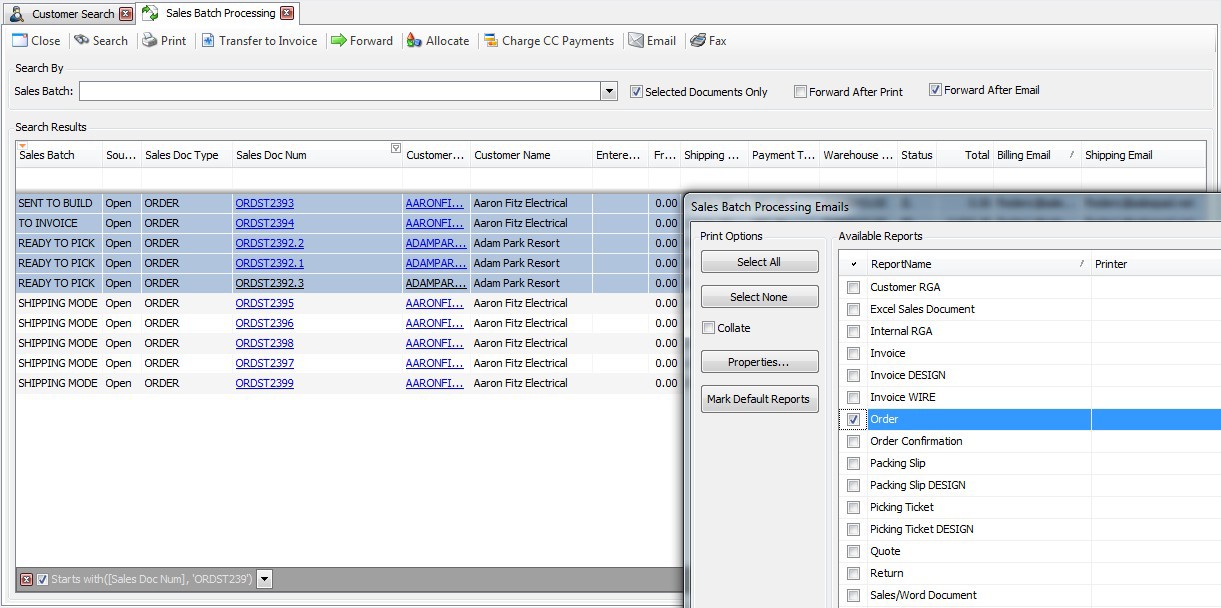
IF EMAIL (OR FAX) IS CLICKED AND THE APPROPRIATE REPORT IS SELECTED:
If Email As Single Job and Print As Single Job are both checked, SalesPad will send 2 emails—one for each customer—with one customer’s documents together as one attachment.
If Email As Single Job is checked, but Print As Single Job is not, SalesPad will send both customers a separate email with each of their documents attached separately.
If Email As Single Job is not selected, each document will be sent to the corresponding customer in a separate email, regardless of the Print As Single Job check box.
IF PRINT IS CLICKED AND THE APPROPRIATE REPORT IS SELECTED:
If Print As Single Job is selected, one print job will be created, and all documents will print together (regardless of the Email As Single Job check box).
If Print As Single Job is not checked, each selected document will print separately (regardless of the Email As Single Job check box).
SalesPad Support
Comments