Overview
System Log Search allows users to look through the system log. A user can customize how results are drawn and what information is displayed. This document will teach you how to access System Log Search and use the search function.
Table of Contents
System Log Search
In SalesPad Desktop, go to the folder in the bar on the top left of the screen.
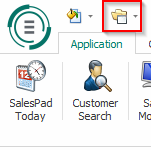
Click on this folder to access a drop-down menu, then go into Setup/Utilities, and from that menu select System Log Search.
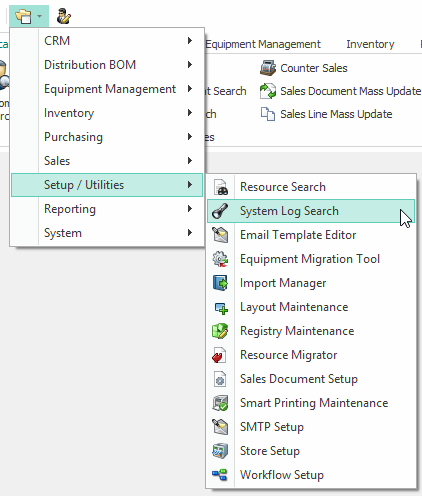
This will open the System Log Search module.
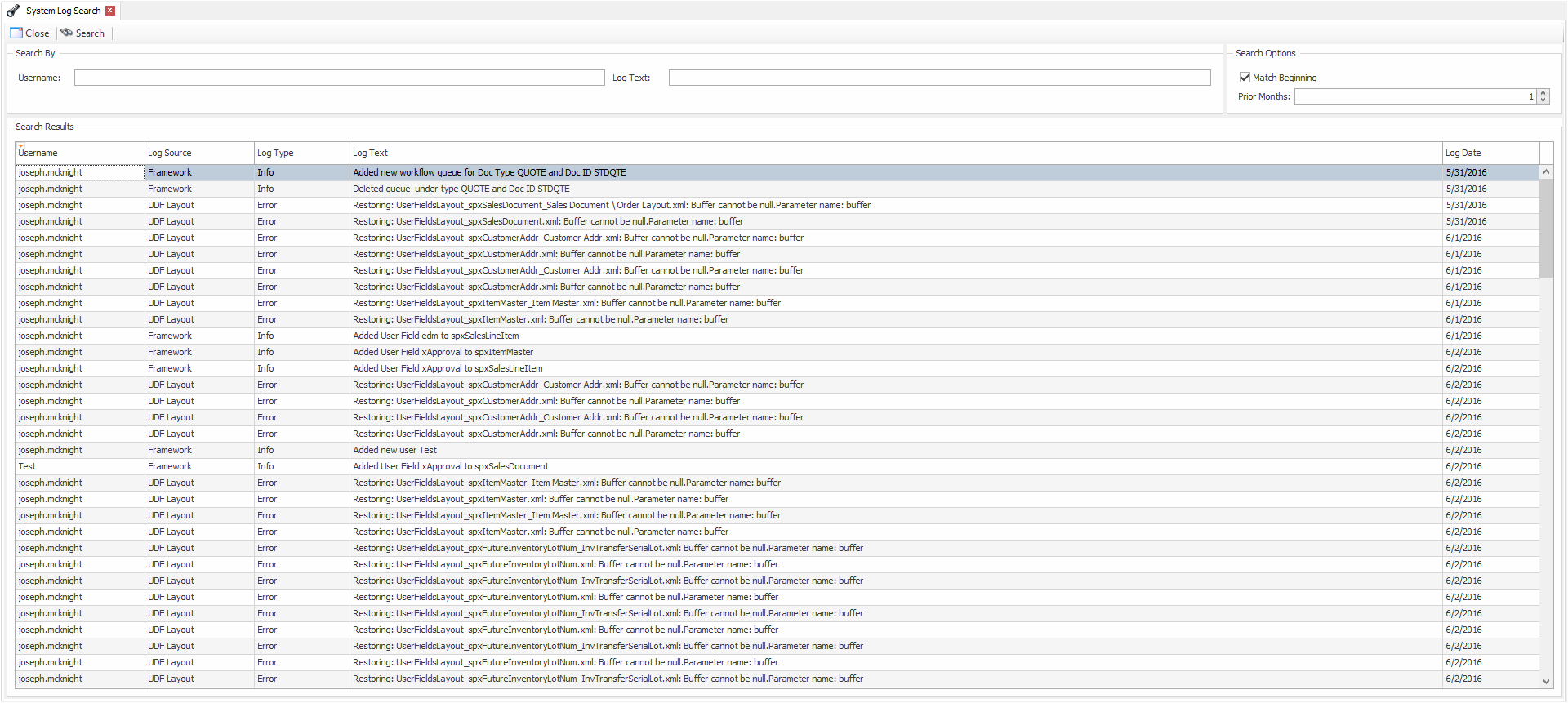
Using the Search Bar
The search bar for System Log Search uses text input to look through system log entries for matching text. SalesPad Desktop allows users to search by Username and Log Text. To use the search bar, click in the white space and type your search terms.

To limit your search results to a certain timeframe, use the Prior Months filter in the Search Options field on the right-hand side of the screen.
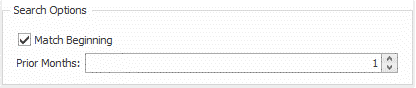
Security
System Log Search- Allows users to access System Log Search.
SalesPad Support
Comments