To convert a non-inventory item to inventory:
- Add the non-inventory item to a sales document (notice the check mark under the NI column)
- Right-click on the item and select Convert Item from the dropdown:
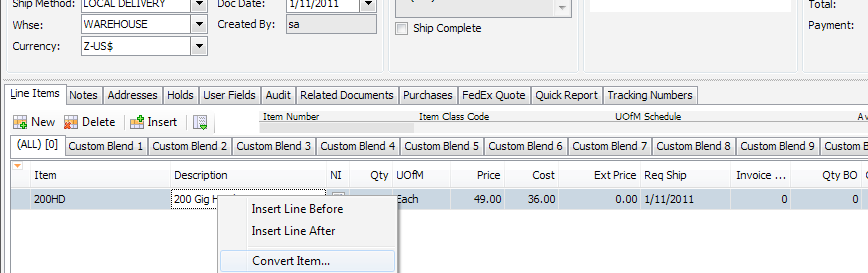
- The "Item Maintenance" screen appears. You can either
- Fill in the information about the item on the three tabs and click OK
- Under the Item Information tab, click the ellipsis (...) next to Copy From Item:
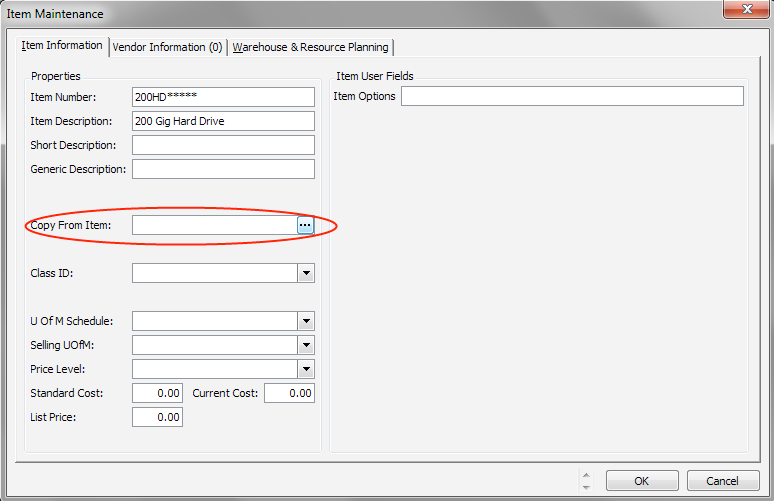
The Inventory Lookup screen appears. Find and select an inventory item to copy from and click OK - You will return to the Item Maintenance screen. Click OK to return to the sales document
The check mark under the NI column will now be gone, indicating that the item has been converted to inventory.
SalesPad Support
Comments