Overview
The Contact Type field on the customer card can be directly linked to a user defined field on the GP customer card. This allows the user to label what type of contact a specific address is for and will also add that field to the chosen field on the customer card in GP.
Instructions
To enable the Contact Type field, go to Settings > Customer Inquiry. Change the Contact Type Field for a Customer Address to the specific user defined field you have created within GP. This field defaults to Not_Used, so it will be grayed out by default on the customer card. Specifying a user defined field will enable the Contact Type field.
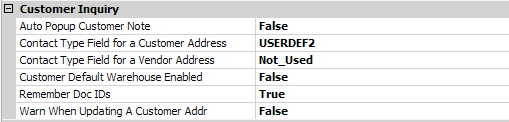
Next, set the Contact Types to choose from in the Contact Type List (under Customer Contact Options – ex: Customer;Biller;Shipper):
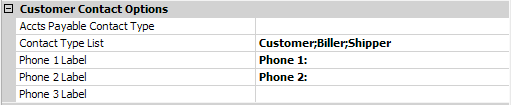
Save the settings.
Open any customer in your database and find the Contact Addresses tab.
If an address exists for the customer, click on the Address Code for that specific address. This will open the Customer Contact Card, where you can edit the Contact Type under Contact Information:
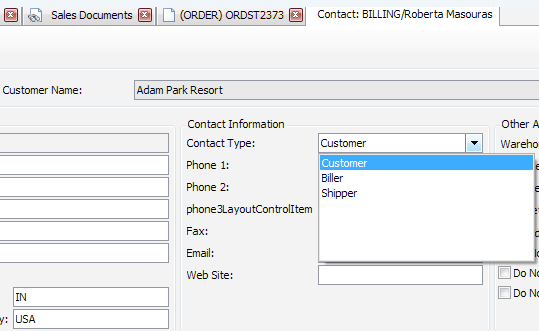
Once you save the changes, the specific user defined field on the Customer Maintenance card in GP will be changed to the contact type set for that address:
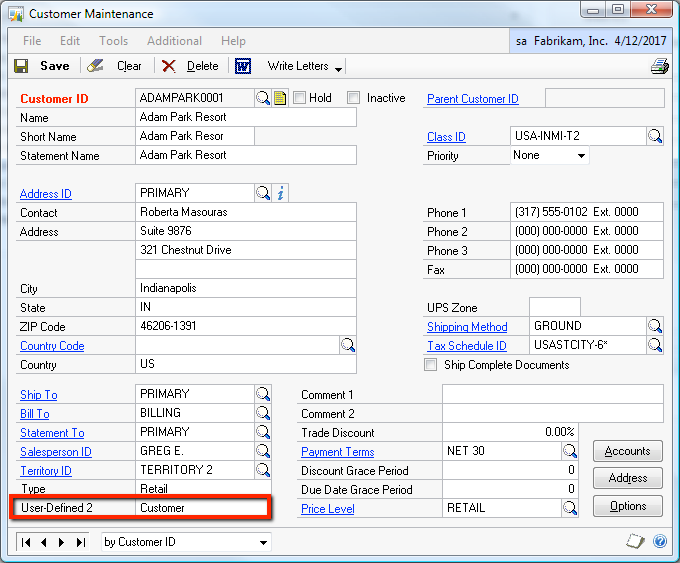
SalesPad Support
Comments