Overview
When purchasing items within SalesPad, an item will sometimes have a default Vendor ID attached to it. However, it is possible to change vendors for that item from the PO screen.
Instructions
Follow the instructions below on a sales document with backordered items:
- Click the Purchase button at the top of the sales document
- Select the line item to be purchased
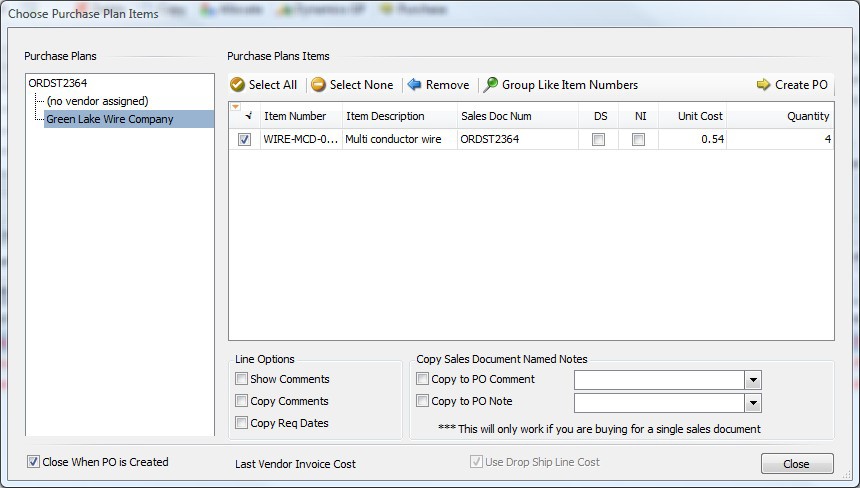
- Click the Create PO button in the upper-right corner
- This will navigate you to the "PO creation" screen, which will display the selected line item and the default vendor:
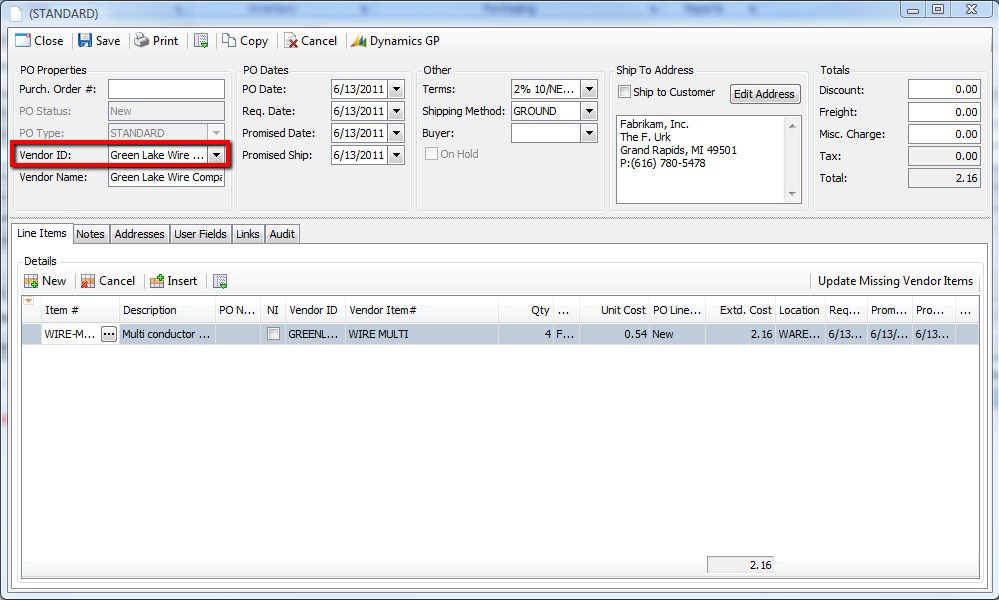
- If other vendors are set up, you can click the dropdown arrow on the Vendor ID field, which will display a list of all vendors for the company. Select a vendor for the line item. This sets the Vendor ID on the header and the Vendor Item # on the line item
- Click Save and the document will automatically generate a PO number
SalesPad Support
Comments