IMPORTANT: UPS has deprecated access key authentication in favor of an OAuth 2.0 security model and REST API. Beginning June 3, 2024, access keys will no longer be supported for authentication to any UPS APIs. For updated configuration information, please refer to this guide.
Overview
UPS Address Validation adds the ability to validate addresses with UPS. Addresses are validated on the Customer Address Card and the Ship To Address on a Sales Document.
Note: This functionality requires an additional DLL to use. Please contact SalesPad Support to request the DLL for your build of SalesPad.
Settings, Security & Setup
Settings Setup
- Navigate to Settings and locate the Address Tools section
- Select UPSAddressQueryHandler from the list of Address Query Handlers

- Locate the UPS Validation section under settings

- Fill out each field with UPS Credentials (all are required)
- A Shipper Number associated with the UPS User Name is required for Address Validation outside of the United States and Puerto Rico
- Click Save and Log Off
Usage
Customer Address Card
- Navigate to a Customer Address Card
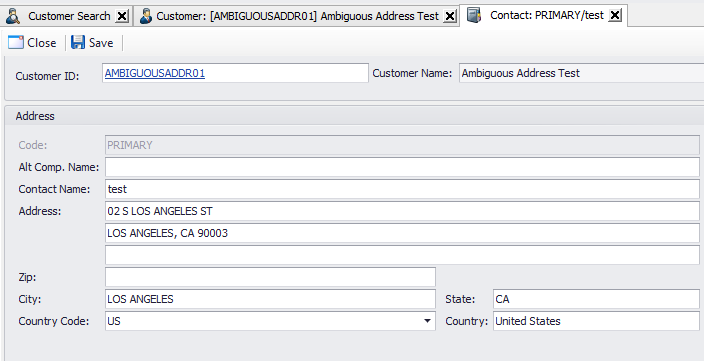
- Click Save when ready to save the Customer Address
- The address is now validated with UPS, an address can be: Invalid, Valid, or Ambiguous
- If an address is Valid, a message displays indicating success
- If Invalid, a message displays indicating an invalid address and asks if the user would like to flag this address as valid
- If yes, the address is now marked as valid and UPS Address Validation will not be ran on future saves
- If no, a form appears to select/edit addresses suggestions
- If Ambiguous: a message is displayed if the user would like to be shown suggestions
- If yes, a form appears to select/edit addresses suggestions
- Pressing Cancel will keep the original address
- Pressing OK will use the selected address and run UPS Address Validation on the new address
- If no, a message displays and asks if the user would like to flag this address as valid
- If yes, the address is now marked as valid and UPS Address Validation will not be ran on future saves
- If yes, a form appears to select/edit addresses suggestions
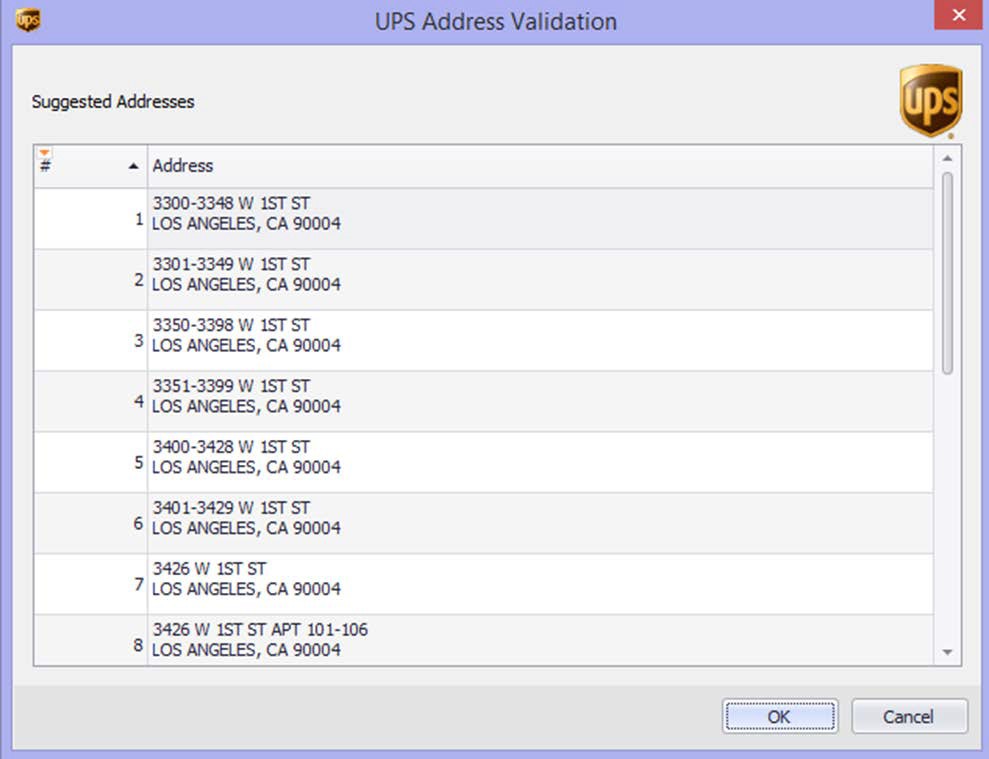
Sales Document Addresses Formlet
- Navigate to the Addresses Formlet on a new or open Sales Document
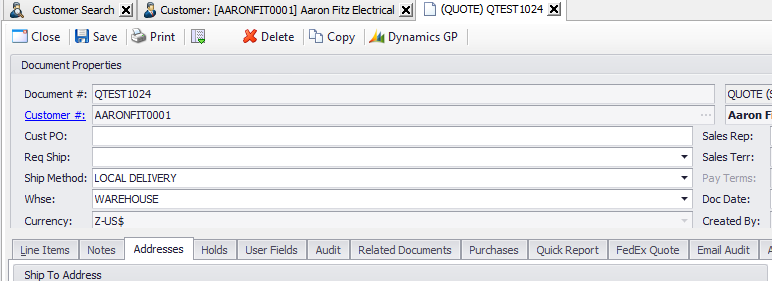
- Click Save when ready to save the document
- The Ship To Address is now validated with UPS. An address can be: Invalid, Valid, or Ambiguous
- If an address is Valid: a message displays indicating success
- If Invalid: a message displays indicating an invalid address and asks if the user would like to flag this address as valid
- If yes, the address is now marked as valid and UPS Address Validation will not be ran on future saves
- If Ambiguous: a message is displayed if the user would like to be shown suggestions
- If Yes, a form appears to select/edit addresses suggestions (shown next page)
- Pressing Cancel will keep the original address
- Pressing OK will use the selected address and run UPS Address Validation on the new address
- If no, a message displays and asks if the user would like to flag this address as valid
- If yes, the address is now marked as valid and UPS Address Validation will not be ran on future saves
- If Yes, a form appears to select/edit addresses suggestions (shown next page)
Note: Only addresses in USA and Puerto Rico are given address suggestions for ambiguous addresses. An address is treated as Invalid until UPS Address Validation is successful or the user flags the address as Valid. Editing an address in any way results in UPS Address Validation to run again.
SalesPad Support
Comments