The Sales Monitor module allows users to view documents throughout their company’s workflow, view and modify holds and notes, and forward sales documents.
WORKFLOWS
The first screen in the Sales Monitor module contains a list of workflows. The workflow list displays the workflow names, the number of documents in that workflow, and the total value of the documents in that workflow.
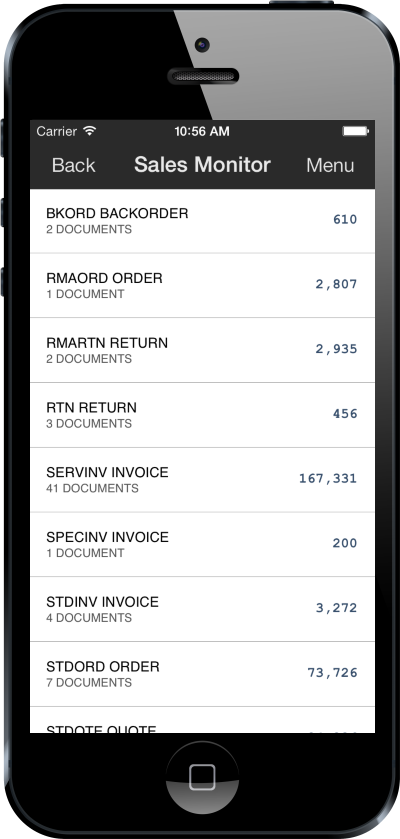
SALES BATCHES
The Sales Batch List displays the sales batches for the selected workflow. Each sales batch in the workflow is represented by an entry in the list, and each entry displays the sales batch name along with the number of documents and cumulative monetary total from the documents in that sales batch.
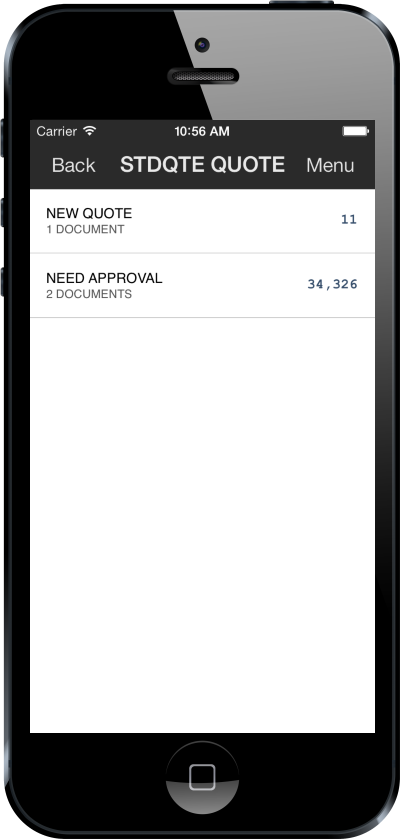
Tapping a sales batch will forward the user to the list of documents within the selected sales batch.
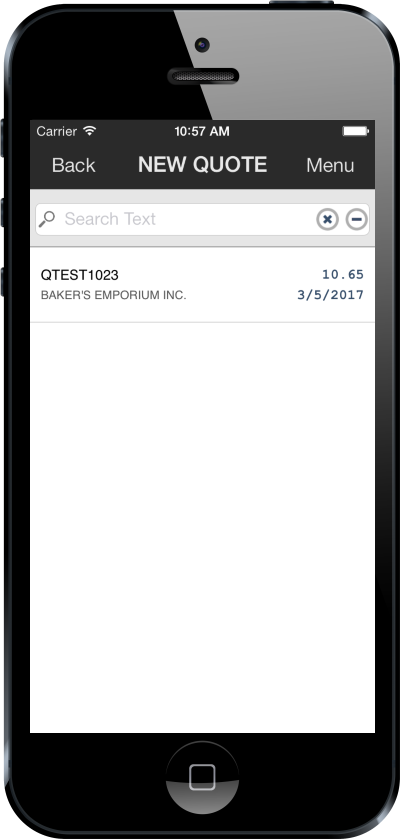
FORWARDING DOCUMENTS
After a Sales Document has been added to a Workflow, it can be moved forward along a Workflow by tapping the Forward button on the Slide Menu of the document.
Note: The forwarding functionality in SalesPad Mobile does not support SalesPad Desktop's workflow plugins, rule evaluation, and auto-forwarding queues.
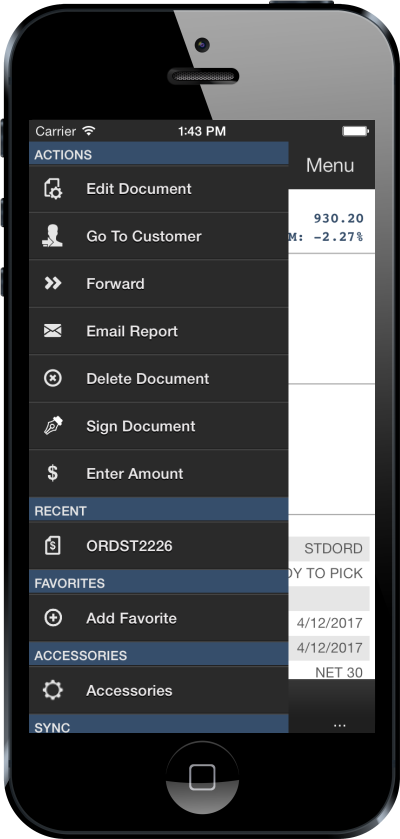
When the Forward button is tapped, a prompt will be displayed, prompting for verification on the Document forwarding.
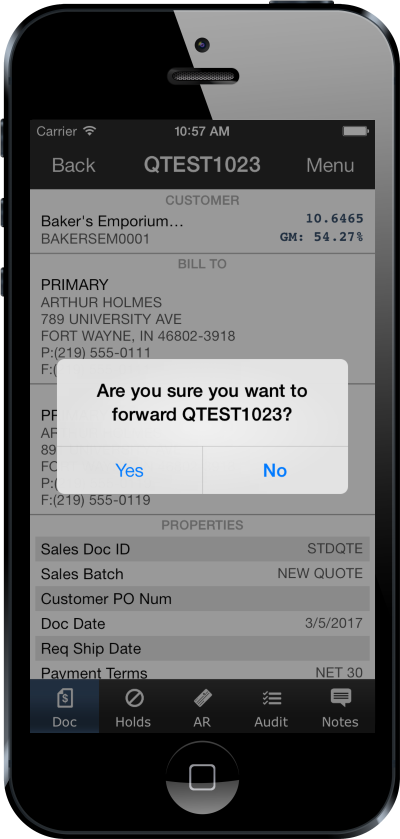
Tapping Yes will move the Document to the next stage of its workflow and will display a Success dialog box.
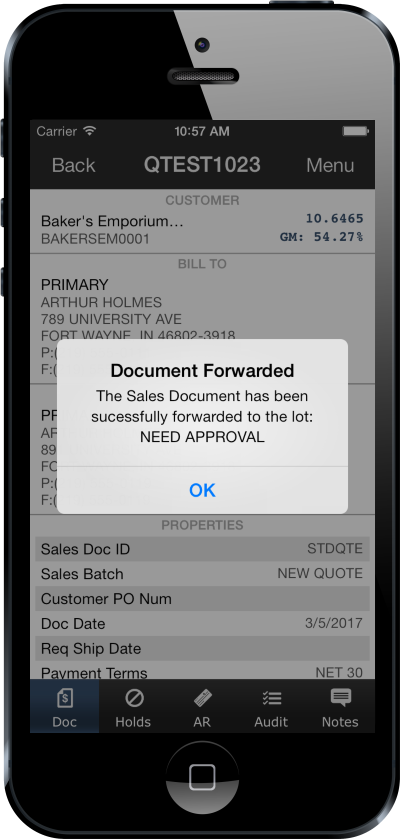
SalesPad Support
Comments