Overview
Resources are files attached to various business objects. Resources do not write to the Dynamics GP version of resources (attachments) by default. The setting Save Resources as GP Attachments must be enabled in order for SalesPad resources to be available from the corresponding GP source (ie. Customer Card, Sales Document Entry, etc.). Additionally, Allow Document Attachments must be enabled within Dynamics GP. Resources are visible in different workflow scenarios. For example, if a quote gets transferred to an order, the resource is visible on the order from referencing the Item Master Number. There is also the Resource Migrator which writes the resource to User Defined Fields.
Security
- Click the Actions dropdown and select Security Editor.
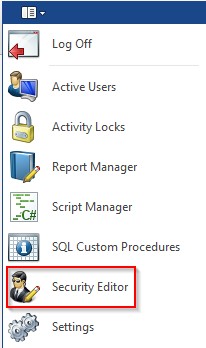
- Search for *Resource and enable the following Securities:
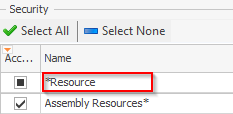
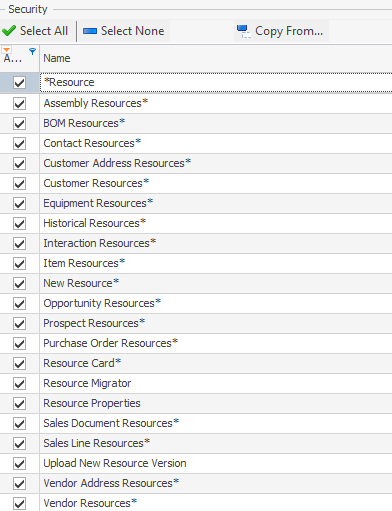
-
Assembly Resources – Resources will appear for assemblies.
- Can Add Resource – Disables/Enables the ability to add resources. Defaults to True.
- Can Delete Resource – Disables/Enables the ability to delete resources. Defaults to True.
- Can Edit Resource – Disables/Enables the ability to edit resources. Defaults to True.
- Download on DoubleClick – Instead of opening the resource card, double click the resource to prompt for download. Defaults to False.
-
BOM Resources – Resources will appear on BOM.
- Can Add Resource – Disables/Enables the ability to add resources. Defaults to True.
- Can Delete Resource – Disables/Enables the ability to delete resources. Defaults to True.
- Can Edit Resource – Disables/Enables the ability to edit resources. Defaults to True.
- Download on DoubleClick – Instead of opening the resource card, on double click the resource will prompt for download. Defaults to False.
-
Contact Resources – Resources will appear on the Contact level.
- Can Add Resource – Disables/Enables the ability to add resources. Defaults to True.
- Can Delete Resource – Disables/Enables the ability to delete resources. Defaults to True.
- Can Edit Resource – Disables/Enables the ability to edit resources. Defaults to True.
- Download on DoubleClick – Instead of opening the resource card, on double click the resource will prompt for download. Defaults to False.
-
Customer Address Resources – Resources will appear on the Customer Address card.
- Can Add Resource – Disables/Enables the ability to add resources. Defaults to True.
- Can Delete Resource – Disables/Enables the ability to delete resources. Defaults to True.
- Can Edit Resource – Disables/Enables the ability to edit resources. Defaults to True.
- Download on DoubleClick – Instead of opening the resource card, on double click the resource will prompt for download. Defaults to False.
-
Customer Resources – Resources will appear on the Customer card.
- Can Add Resource – Disables/Enables the ability to add resources. Defaults to True.
- Can Delete Resource – Disables/Enables the ability to delete resources. Defaults to True.
- Can Edit Resource – Disables/Enables the ability to edit resources. Defaults to True.
- Download on DoubleClick – Instead of opening the resource card, on double click the resource will prompt for download. Defaults to False.
-
Equipment resources – Resources will appear on the Equipment card.
- Can Add Resource – Disables/Enables the ability to add resources. Defaults to True.
- Can Delete Resource – Disables/Enables the ability to delete resources. Defaults to True.
- Can Edit Resource – Disables/Enables the ability to edit resources. Defaults to True.
- Download on DoubleClick – Instead of opening the resource card, on double click the resource will prompt for download. Defaults to False.
-
Historical Resources - Resources will appear on historical sales documents.
- Can Delete Historical Resources - Defaults to True.
-
Interaction Resources – Resources will appear on interactions.
- Can Add Resource – Disables/Enables the ability to add resources. Defaults to True.
- Can Delete Resource – Disables/Enables the ability to delete resources. Defaults to True.
- Can Edit Resource – Disables/Enables the ability to edit resources. Defaults to True.
- Download on DoubleClick – Instead of opening the resource card, on double click the resource will prompt for download. Defaults to False.
-
Item Resources – Resources will appear on the Item level.
- Can Add Resource – Disables/Enables the ability to add resources. Defaults to True.
- Can Delete Resource – Disables/Enables the ability to delete resources. Defaults to True.
- Can Edit Resource – Disables/Enables the ability to edit resources. Defaults to True.
- Download on DoubleClick – Instead of opening the resource card, on double click the resource will prompt for download. Defaults to False.
-
New Resource – This will give the user the ability to create a new resource.
- Default Auto Print – Set the default value for the Auto Print checkbox when adding a new resource. Defaults to False.
- Default Printable – Set the default value for the Printable checkbox when adding a new resource. Defaults to False.
- Default Transfers – Sets the default value for the Transfers checkbox when adding a new resource. Defaults to False.
-
Opportunity Resources – Resources can be created for Opportunities.
- Can Add Resource – Disables/Enables the ability to add resources. Defaults to True.
- Can Delete Resource – Disables/Enables the ability to delete resources. Defaults to True.
- Can Edit Resource – Disables/Enables the ability to edit resources. Defaults to True.
- Download on DoubleClick – Instead of opening the resource card, on double click the resource will prompt for download. Defaults to False.
-
Prospect Resources – Resources can be created for Prospects.
- Can Add Resource – Disables/Enables the ability to add resources. Defaults to True.
- Can Delete Resource – Disables/Enables the ability to delete resources. Defaults to True.
- Can Edit Resource – Disables/Enables the ability to edit resources. Defaults to True.
- Download on DoubleClick – Instead of opening the resource card, on double click the resource will prompt for download. Defaults to False.
-
Purchase Order Resources – Resources will appear on Purchase Orders.
- Can Add Resource – Disables/Enables the ability to add resources. Defaults to True.
- Can Delete Resource – Disables/Enables the ability to delete resources. Defaults to True.
- Can Edit Resource – Disables/Enables the ability to edit resources. Defaults to True.
- Download on DoubleClick – Instead of opening the resource card, on double click the resource will prompt for download. Defaults to False.
-
Resource Card - This will give the user access to the resource card.
- Can Delete Resource – Disables/Enables the ability to delete resources. Defaults to True.
- Resource Migrator – This will give access to the Resource Migrator.
- Resource Properties – This will give access to Resource Properties.
-
Sales Document Resources - This will put resources on sales documents.
- Can Add Resource – Disables/Enables the ability to add resources. Defaults to True.
- Can Delete Resource – Disables/Enables the ability to delete resources. Defaults to True.
- Can Edit Resource – Disables/Enables the ability to edit resources. Defaults to True.
- Download on DoubleClick – Instead of opening the resource card, on double click the resource will prompt for download. Defaults to False.
-
Sales Line Resources – Resources will appear at the Sales Line level.
- Can Add Resource – Disables/Enables the ability to add resources. Defaults to True.
- Can Delete Resource – Disables/Enables the ability to delete resources. Defaults to True.
- Can Edit Resource – Disables/Enables the ability to edit resources. Defaults to True.
- Upload a New Resource Version – Allows the user to upload a new resource version.
-
Vendor Address Resources – This will put resources on the Vendor Address level.
- Can Add Resource – Disables/Enables the ability to add resources. Defaults to True.
- Can Delete Resource – Disables/Enables the ability to delete resources. Defaults to True.
- Can Edit Resource – Disables/Enables the ability to edit resources. Defaults to True.
- Download on DoubleClick – Instead of opening the resource card, on double click the resource will prompt for download. Defaults to False.
-
Vendor Resources - This will put resources on the Vendor card.
- Can Add Resource – Disables/Enables the ability to add resources. Defaults to True.
- Can Delete Resource – Disables/Enables the ability to delete resources. Defaults to True.
- Can Edit Resource – Disables/Enables the ability to edit resources. Defaults to True.
- Download on DoubleClick – Instead of opening the resource card, on double click the resource will prompt for download. Defaults to False.
-
Assembly Resources – Resources will appear for assemblies.
- Save your changes.
- Log off. You must log off your for changes to take effect.
Usage
- Open up Customer Search or another card that has Resources enabled. For this example, Customer Search will be used.
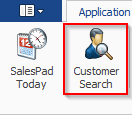
- Select a customer.
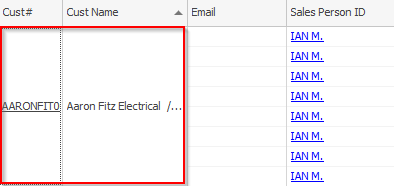
- Click Resources on the post specific tab.

The Action Toolbar for resources is shown below.

Creating a New Resource
- Click New on the Action Toolbar.
- Upload the attachment from the windows explorer.
The "Resource Card" menu will open.
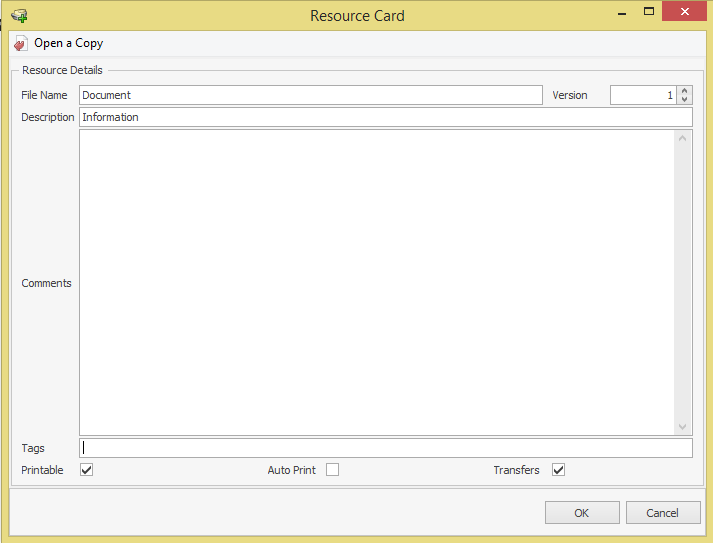
- Name the file in the File Name field.
Descriptions for all of the menu options can be found below:
Description – Gives detail about the resource.
Version dropdown – Provides the revision number for the particular resource.
Comments – Provides additional detail or notices about the resource.
Tags – Attaches categories to the resource.
Printable checkbox – Gives the resource the ability to print.
Auto Print Checkbox – Puts the resource on auto print.
Transfers checkbox – Allows the resource to transfer on to other sales document. - Press OK to save the resource. The Resource will appear below.

Resource Card
You can double click the resource to open the Resource Card. Here you can make changes, view the historical resources, and perform various actions using the Action Toolbar.
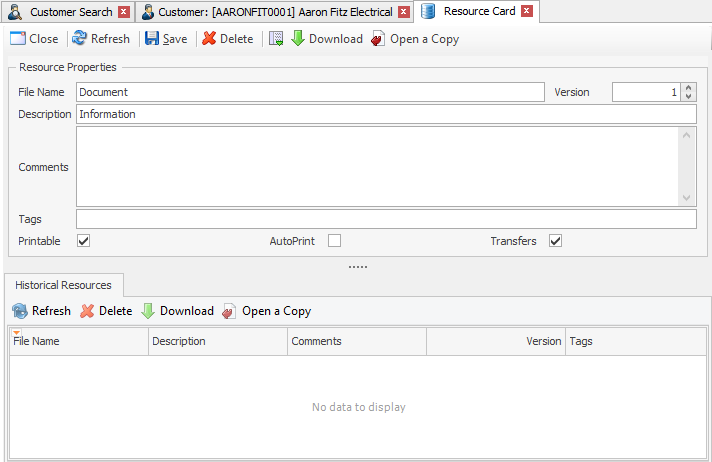
If the Transfers checkbox is disabled, this is because you're using the Save Resources as GP Attachments setting. It is disabled because SalesPad Desktop respects GP's Document Attachment Flow settings, and any adjustments to how the Transfers checkbox is set will need to be done from within GP.
Resource Migrator
The Resource Migrator allows users to grab attachments that are stored in User Defined Fields and take the data or file and move it into a resource for that specific item.
Usage
- Click Resource Migrator from the application ribbon.
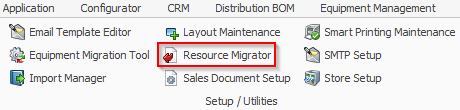
The "Resource Migrator" screen will appear.
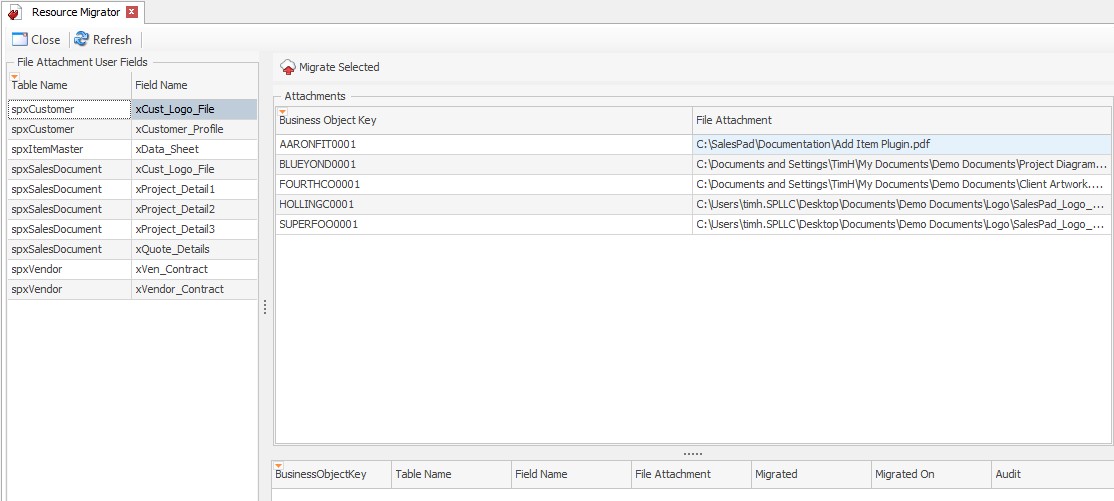
- Select the File Attachment User Field from that panel.
- Select resources to Migrate from the Migrate Selected panel.

- Press the Migrate Selected button (
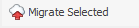 ) at the top.
) at the top. - The Migration will run. Press Close.
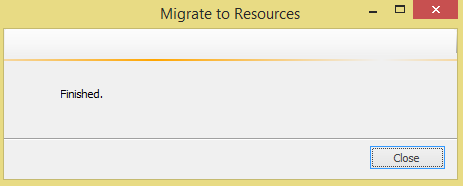
You will see the Migrated Resources at the bottom of the screen.

SalesPad Support
Comments