Overview
Users can view prospects in SalesPad Mobile and edit their interactions. In order for prospects to function, the user must have SalesPad Desktop 4.3.2.1 or higher installed, or SalesPad Desktop 4.3.1.0 or higher with the CRM extension module.
Usage
Once enabled, users can search for prospects by opening the Prospect Lookup from the main or slide menus. Historical prospects, which are usually prospects which have been converted to customers, are hidden in the Prospect Lookup.
Selecting a prospect opens a Prospect card, which has 4 tabs.
The Prospect tab shows the prospect's Bill To and Ship To addresses, as well as prospect properties such as Name and Sales Territory. If the prospect has a website, selecting Go To Website from the slide menu can open that website in a browser.
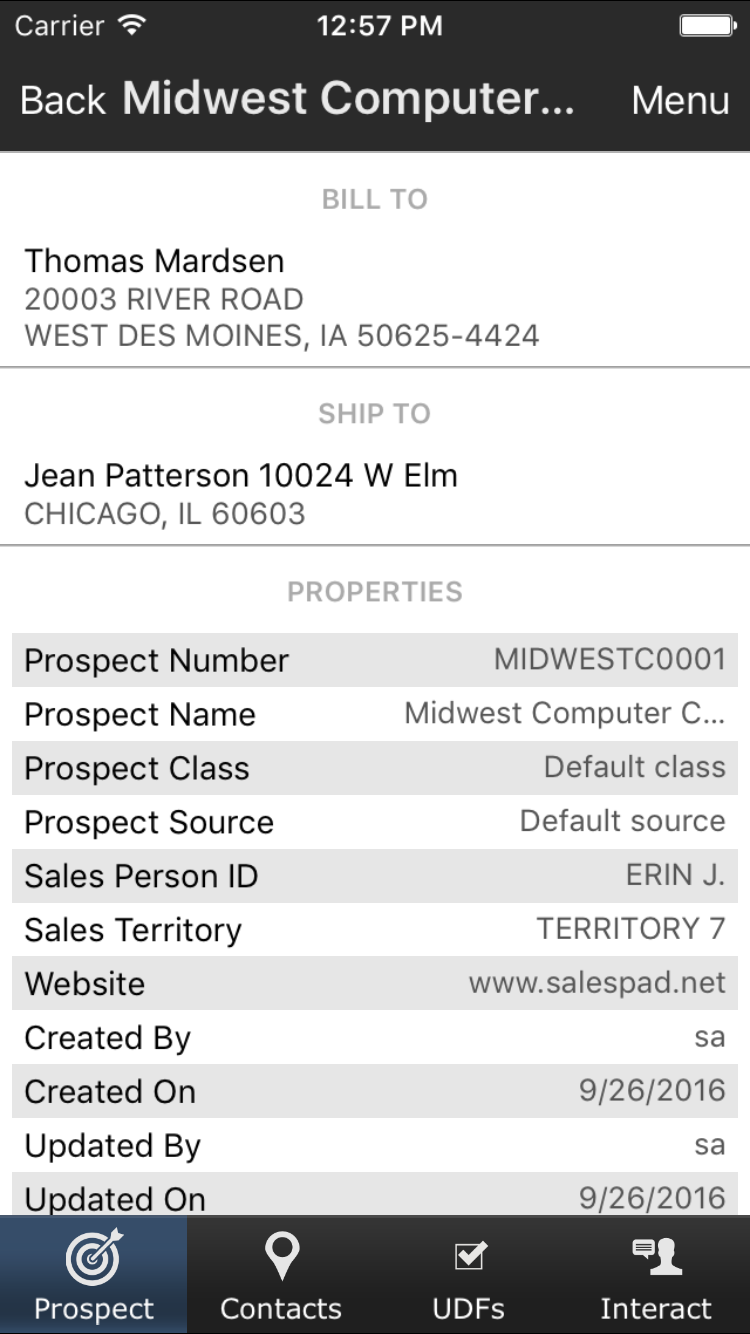
The Contact tab shows a list of contacts which are linked to the prospect. Tapping one of these contacts currently does nothing.
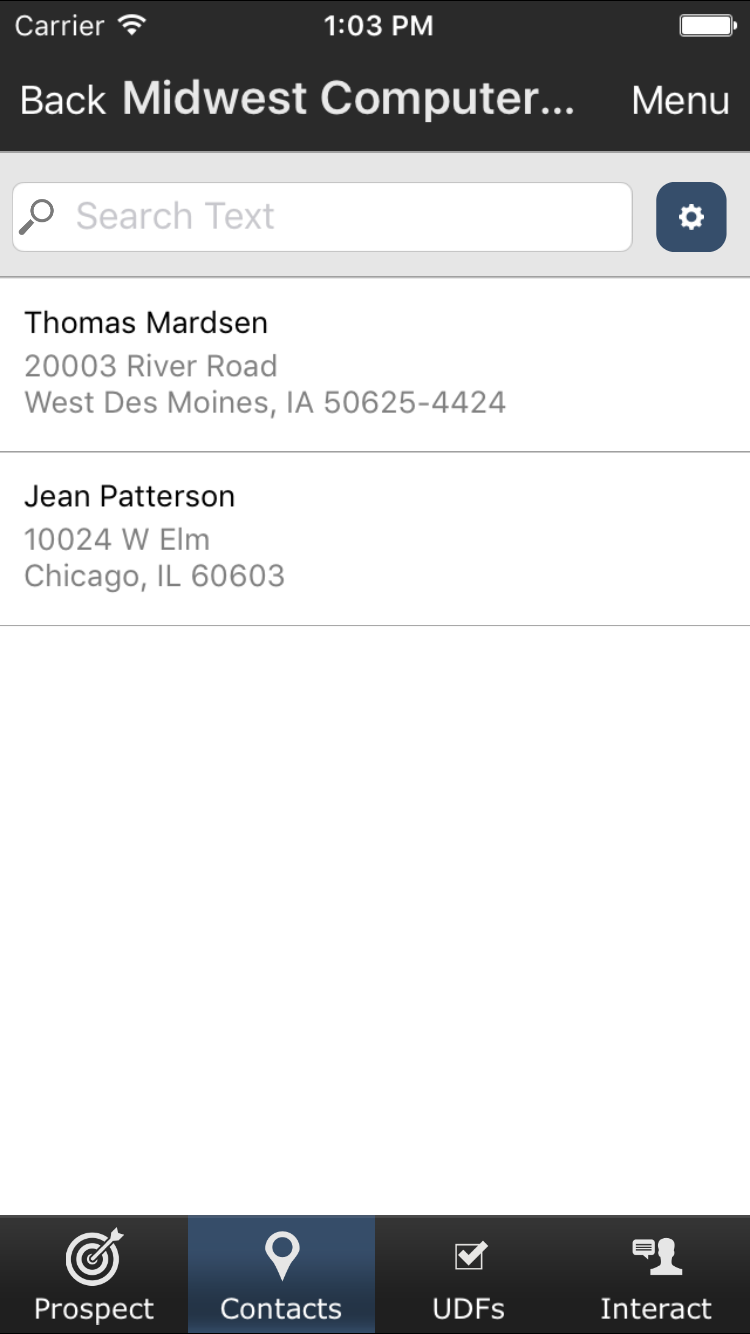
The UDFs tab shows the prospect's user defined fields.
The Interactions tab shows a list of interactions associated with the prospect. Users can add, edit, and delete prospect interactions from this tab as long as the prospect is not historical.
Almost all of this functionality is available while the app is offline, with the exception of the UDFs tab and deleting interactions which were synced to offline.
Settings
There are a few security settings which control the functionality of prospects, most notably Can View Prospects, which is required in order for prospects to appear in the mobile app at all. They are located in the Prospects section of the Access Security plugin in the Security Editor.
Can View Prospect UDFs - Determines whether or not User Defined Fields for prospects are visible on the device. Defaults to True.
Can View Prospects - Determines whether or not prospects are visible on the device. Defaults to False.
Viewable Prospect Columns In Properties - Select the Prospect columns that can be viewed in the Properties section for prospects. Defaults to all columns.
SalesPad Support
Comments