Overview
The Profitability plugin, available from the Actions dropdown on the sales document header, can be used to calculate and adjust gross margin on a sales document, allowing users determine how much to charge to reach a certain margin.
Use
Open a sales document and select Profitability from the Actions dropdown. The "Profitability" screen appears, showing each line item on the sales document, its price, cost, and calculated dollar and percent margin.
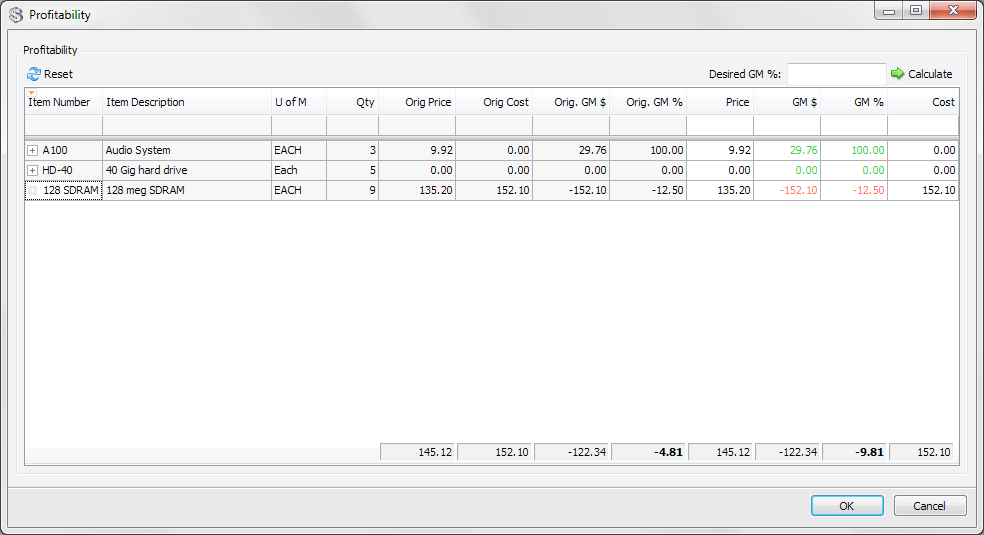
Click on a + sign to expand a line item. This will display the last 5 sales, costs, and purchase receipts for the item (click the - sign to collapse the line item):
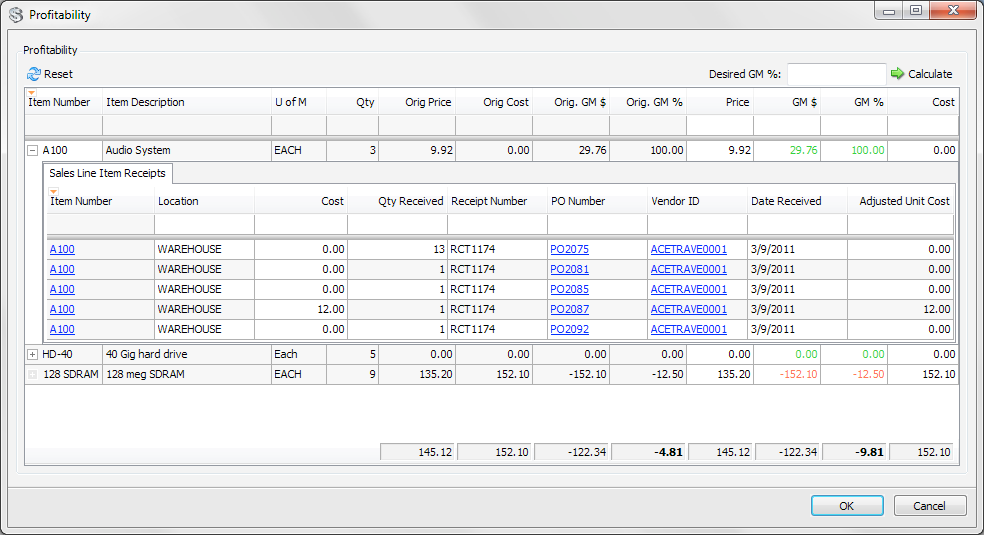
Positive or zero margins display in green and negative margins display in red.
Change the margin dollar amount (GM$) or percentage (GM%) for a single line item and the other grids will recalculate accordingly. Or add a general margin percentage by entering a percent number into the Desired GM % field and click Calculate - all line item prices will be calculated to reach the consistent margin percent entered.
Click Reset to reset any changes.
The bottom row calculations default as the sum total of each column; you can change the calculation by right-clicking on the bottom row and selecting a different calculation, such as Average (the average of each column will then display in this row):
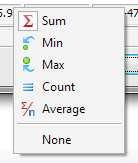
When finished, click OK; price changes will be made on the document. Click Cancel to return to the document without making any changes.
Securities and Settings
Security
Sales Document Profitability* - Allows users to use the profitability action in the Sales Document Actions window.
Settings
Number of Receipts to Show - Number of receipts that will be shown for items in the Profitability Plugin.
SalesPad Support
Comments