Overview
This document explains how to set up and process PreAuth credit card transactions.
Usage
Access the Payments screen from a sales document (Actions  > Payments or click the amount hyperlink in the "Payment" field).
> Payments or click the amount hyperlink in the "Payment" field).
If you process the payment as an Authorization transaction type, you will see a result like the blue text in the following screenshot:
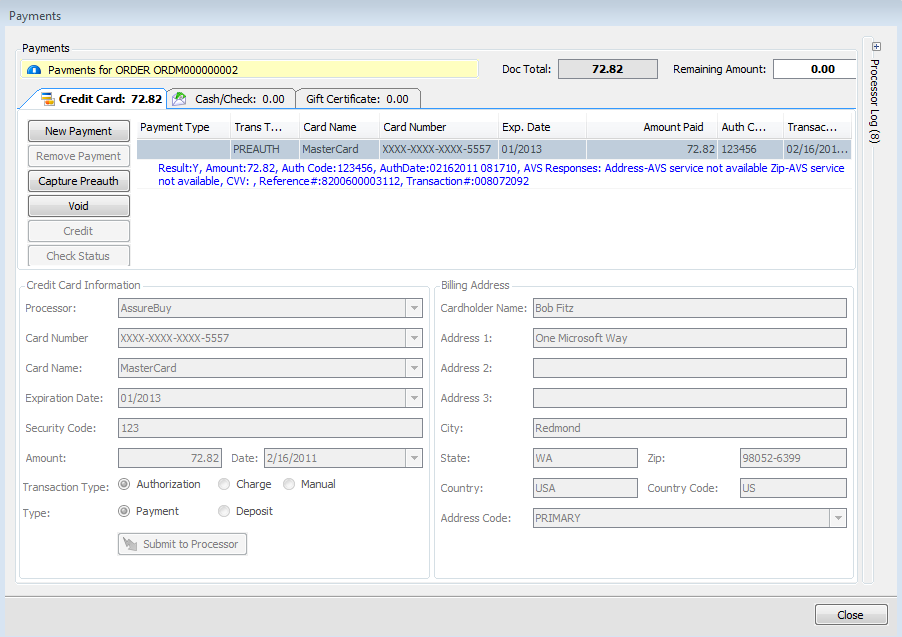
This means the authorization has been placed on the card.
To do the final capture of the authorization, you can click the Capture Preauth button on the same payment window or open Modules > PreAuth Batch Processing, which displays all orders with a PreAuth on them:
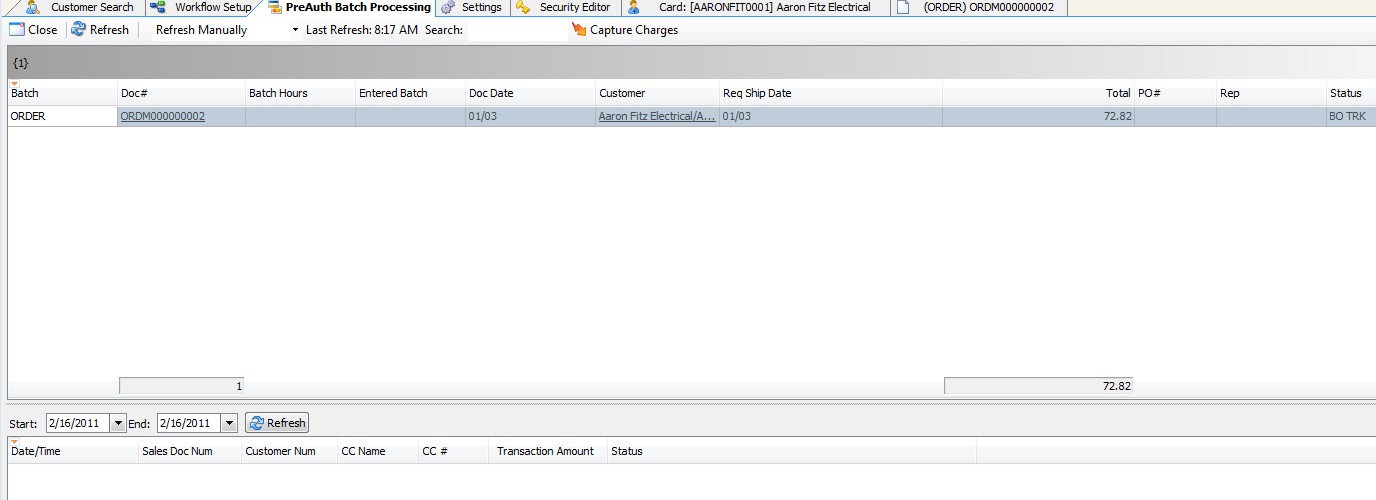
In PreAuth Batch Processing, select the document(s) to finalize payments and click Capture Charges.
Once processed, the document will move to the lower portion of the window with an updated status indicating if the capture was sucessful:
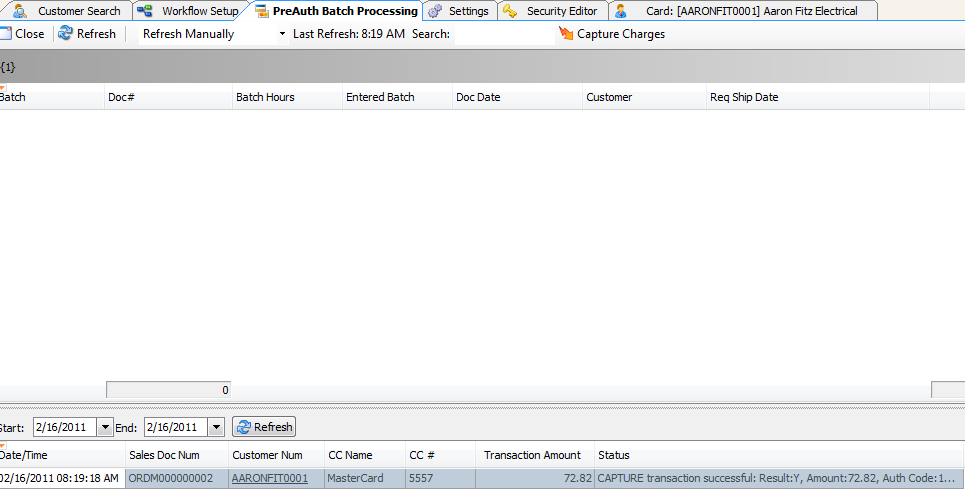
Note: For more information on credit card payments in SalesPad, refer to the "Credit Card Processing Setup and Credit Card Payments" document.
Security and Settings
Security
Preauth Batch Processing* - Allows users to access the Preauth Batch Processing screen.
Settings
Preauth Hold Code - Enter a hold code to be used when a PreAuth transaction is processed. (Default is CC)
SalesPad Support
Comments