Security Editor
The security editor contains options that can be used to limit the access of certain user groups to specific functions within both SalesPad Server and Mobile. It contains options used to restrict access to features within the SalesPad Mobile application itself.
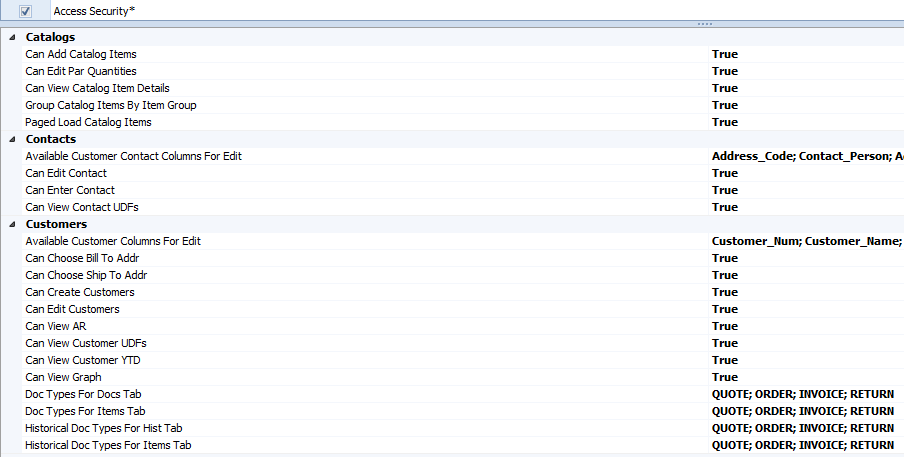
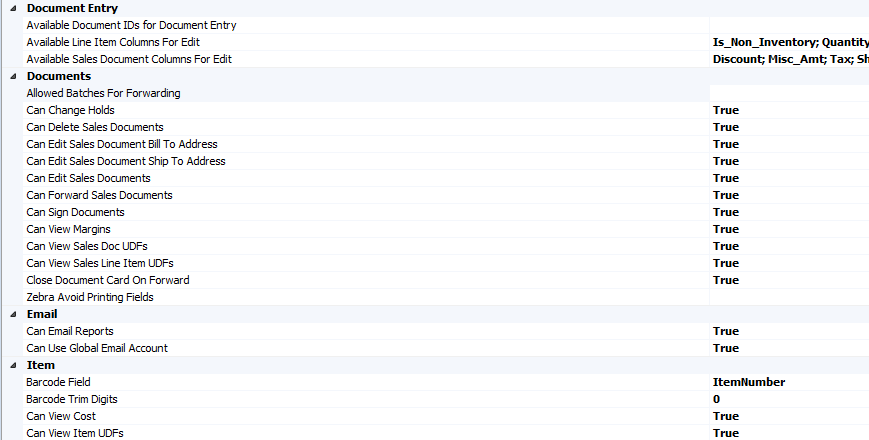
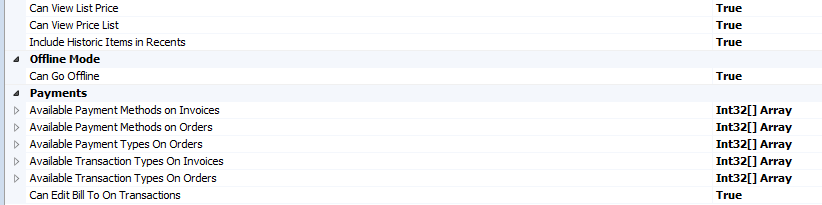
- Can Add Catalog Items – Whether or not catalog items can be added to sales documents.
- Can Edit Par Quantities – Whether the par quantities (the default number of items) can be changed; accessed from the customer screen.
- Can View Catalog Item Details – Determines if the detail pane should be shown when adding items from a catalog (this only applies to iPad and Android devices).
- Group Catalog Items by Item Group – If “True,” the items displayed on the catalog entry screen will be subgrouped by the Item_Group column of the spgpm.CatalogLineItem table. For this setting to function, the Item_Group value must be populated by a custom version of the UpdateCatalogLines proc.
- Paged Load Catalog Items – If set to “True,” loading of catalog items will be paged. This will reduce initial loading times, but can result in delay while scrolling the list.
- Available Customer Contact Columns for Edit – Used to select the customer contact columns that can be edited while entering new contacts in SalesPad Mobile.
- Can Edit Contact – Whether or not the user may edit contacts.
- Can Enter Contact – Whether or not the user may create contacts.
- Can View Contact UDFs – Determines whether or not user defined fields for contacts are visible on the device.
- Available Customer Columns for Edit – Used to select the customer columns that can be edited while entering new customers in SalesPad Mobile.
- Can Choose Bill To Addr – Whether the user can choose the bill to address for the customer.
- Can Choose Ship To Addr – Whether the user can choose the ship to address for the customer.
- Can Create Customers – Whether or not the user can create new customers.
- Can Edit Customers – Whether or not the user can edit customers.
- Can View AR – Governs the user’s ability to view the customer accounts receivable (A/R) tab in SalesPad Mobile.
- Can View Customer UDFs – Determines whether or not user defined fields for customers are visible on the device.
- Can View Customer YTD – Governs the user’s ability to view the customer tear-to-date (YTD) tab in SalesPad Mobile.
- Can View Graph – Whether or not the user can view the recent sales graph for a customer.
- Doc Types For Docs Tab – The document types of open documents which will appear in the docs tab on the customer page.
- Doc Types For Items Tab – The document types of open documents which will appear in the items tab on the customer page.
- Historical Doc Types For Hist Tab – The document types of historical documents which will appear in the history tab on the customer page.
- Historical Doc Types For Items Tab – The document types of historical documents which will appear in the Items tab on the customer page.
- Available Document IDs for Document Entry – Used to select the workflows/document types that may be chosen while entering new documents in SalesPad Mobile.
- Available Line Item Columns For Edit – Used to select the Line Item columns that can be edited while entering new documents in SalesPad Mobile.
- Available Sales Document Columns For Edit – Used to select the sales document columns that can be edited while entering new documents in SalesPad Mobile.
- Allow Batches For Forwarding – List of Sales Batches that documents can be forwarded from, separated by semicolons ( ; ).
- Can Change Holds – User ability to change holds on a sales document using SalesPad Mobile.
- Can Delete Sales Documents – User ability to delete documents using SalesPad Mobile.
- Can Edit Sales Document Bill To Address – Whether the user can edit the bill to address on sales documents.
- Can Edit Sales Document Ship To Address – Whether the user can edit the ship to address on sales documents.
- Can Edit Sales Documents – Whether the user can edit sales documents.
- Can Forward Sales Documents – Whether the user can forward sales documents through sales batches using SalesPad Mobile.
- Can Sign Documents – Whether the user can sign sales documents using the SalesPad Mobile.
- Can View Margins – Whether the user can view margins on sales documents using SalesPad Mobile.
- Can View Sales Doc UDFs – Whether sales document user defined fields are visible on the device.
- Close Document Card On Forward – Whether the sales document card will be closed when it is successfully forwarded.
- Zebra Avoid Printing Fields – Used to select sales document fields that will not be printed when a sales document is printed using a Zebra printer.
- Can Email Reports – Whether the user can email system reports using SalesPad Mobile.
- Can Use Global Email Account – Whether the user can send emails from the global email account (as defined in application settings) using SalesPad Mobile.
- Barcode Field – Update this field to specify where barcodes will be searched from in the system. xUPC and Other are not currently supported while in offline mode. These are evaluated in the following order – Other, xUPC, ShortDescription, then ItemNumber.
- Barcode Trim Digits – Specifies how many digits need to be trimmed from the end of barcodes when looking them up.
- Can View Cost – Whether the user can view an Item’s cost using SalesPad Mobile.
- Can View Item UDFs – Whether user defined fields for inventory items are visible in SalesPad Mobile.
- Can View List Price – Whether the user can view an Item’s list price in SalesPad Mobile.
- Can View Price List – Whether the user can view the Item’s price list in SalesPad Mobile.
- Include Historic Items in Recents – Whether historic items should be included in the “Add Recents” section of order entry.
- Can Go Offline – Whether the user can go offline and sync.
- Available Payment Methods on Invoices – A list of the available payment methods to users who are entering payments or transactions on invoices.
- Available Payment Methods on Orders – A list of the available payment methods to users who are entering payments or transactions on orders.
- Available Payment Types on Orders – A list of the available payment types to users who are entering payments or transactions on orders.
- Available Transaction Types On Invoices – A list of the available transaction types to users who are entering transactions on invoices.
- Available Transaction Types On Orders – A list of the available transaction types to users who are entering transactions on orders.
- Can Edit Bill To On Transactions – Whether the user can edit the Bill To address on transactions entered from SalesPad Mobile.
- Settings – Allows a user group access and rights to change the settings tab.
- Catalog Manager – Contains security settings related to setting up catalogs (predefined item groups sold by par amounts) for customers.
- For all sub-settings, catalogs refers to the groups of items specified for a customer, whereas catalog lines are the entries within those catalogs.
- Database Update – Contains settings related to maintenance and upkeep of the server database.
- Can Update Database – Allows the user to start the update procedure on the server database.
- Show Database Update – Determines if the user can see when an update is available, or if they are alerted about available updates when logging in.
- Email Template Editor – Determines if the user can see the “Email Template Editor” tab, allowing the creation and editing of email templates for use by SalesPad Mobile when sending reports.
- Mobile License Manager – Contains security settings related to specifying which devices can connect to this server.
- Auto-Activate Licenses – Determines if devices should be automatically given a license on login if there is one available.
- Mobile Server – Allows the user to see the Mobile Server screen; they can start/stop the server and change related options.
- Security Editor – Allows the user to access the security editor and change user groups’ settings. (Make sure at least one user group retains access to this setting!)
- System Filter Editor – Allows the user to access the system filter editor and gives them full access to options there.
- User Email Accounts – Allows the user to access and change the user emails stored in the server.
Settings
Contains a variety of options that can be changed during the execution of the server; all changes to these options apply immediately and do not require a restart/login of the mobile server.
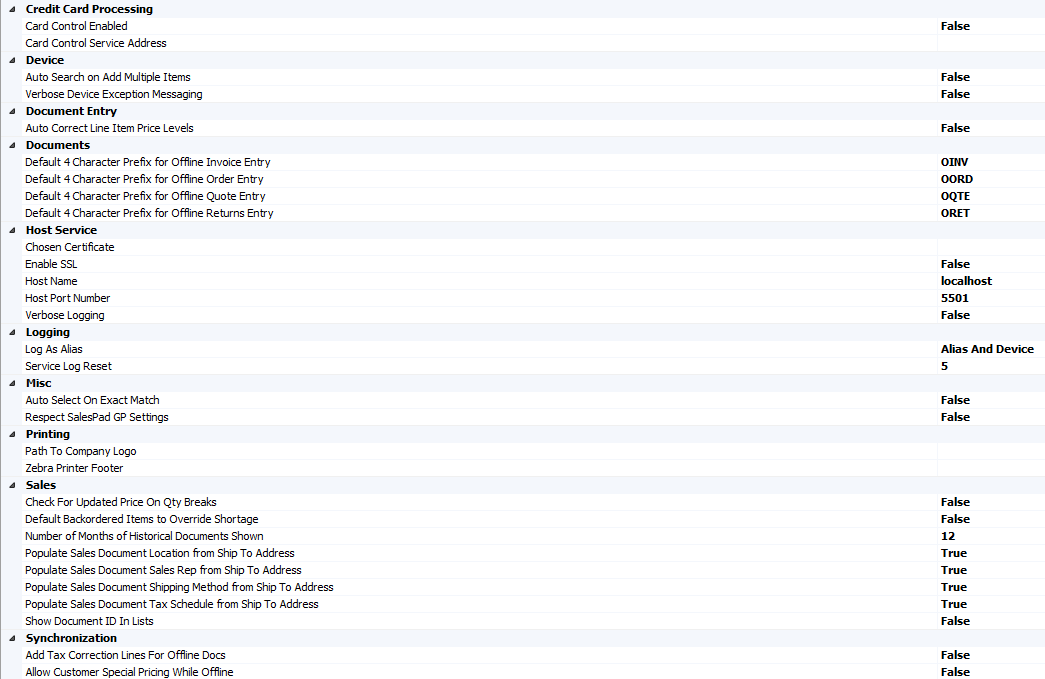

- Credit Card Processing – Contains options related to credit card payments and purchases for mobile users.
- Card Control Enabled – Determines if credit card processing is allowed from mobile devices through another SalesPad product, Card Control.
- Card Control Service Address – Specifies the address at which the service for Card Control is located.
- Device – General device configuration options.
- Auto Search on Add Multiple Items – Determines if the device should search automatically when the user enters the Add Multiple Items screen on Sales Documents.
- Document Entry – Contains settings related to document entry.
- Auto Correct Line Item Price Levels – When true, items will use the Item Master’s default price if the item’s price is not defined for the current Price Level.
- Documents – Options to choose what prefixes each document type should have when created offline.
- Host Service – Options related to the service the mobile server uses.
- Chosen Certificate – The SSL certificate to use for secure connections.
- Enable SSL – Whether the service should use SSL and certificates.
- Host Name – IP Address of fully qualified domain name the service will be hosted on. If SSL is enabled, an IP address may not be used.
- Host Port Number – Port number that the service will serve requests through.
- Verbose Server Logging – Determines if verbose server logging is enabled.
- Logging – Contains options related to logging and error reporting.
- Log As Alias – If the alias is set in the Mobile License Manager then setting this to Alias Only or Alias and Device will display additional information to the system log.
- Service Log Rest – Sets the amount of time - in minutes - between log refreshes on the Server form.
- Misc. – General and all other settings.
- Auto Select on Exact Match – Determines if SalesPad Mobile will automatically select a search result that matches search queries exactly.
- Respect SalesPad GP Settings – Determines if the settings configured in SalesPad GP Desktop should be used in SalesPad Mobile when saving Sales Documents, Customers, and Contacts.
- Printing – Options related to printing.
- Path to Company Logo – The URL of the company logo that will be printed on Sales Documents.
- Zebra Printer Footer – The ZPL that will be printed at the bottom of a receipt on a Zebra printer.
- Sales – Options related to Sales Documents.
- Check for updated Price on Qty Breaks – Determines if SalesPad Mobile should query the server on quantity changes while editing line items to retrieve the most appropriate price for the current setup.
- Default Backordered Items to Override Shortage – Defaults a line item’s Quantity Shortage option to Override Shortage if the item does not allow backorders or if the document does not have a backorder Doc ID set.
- Number of Months of Historical Documents Shown – How many months back documents should be shown in the History tab on Sales Documents and Item Cards.
- Populate Sales Document Location from Ship To Address – Sets the location code of the document to the value of the selected Ship To Address.
- Populate Sales Document Sales Rep from Ship To Address – Sets the Sales Rep of the document to the value of the selected Ship To Address.
- Populate Sales Document Shipping Method from Ship To Address – Sets the Shipping Method of the document to the value of the selected Ship To Address.
- Populate Sales Document Tax Schedule from Ship To Address – Sets the Tax Schedule of the document to the value of the selected Ship To Address.
- Show Document ID in Lists – Determines if the Document ID will appear next to the document number in lists of documents.
- Synchroniziation – Options related to synchronization and offline device usage.
- Add Tax Correction Lines For Offline Docs – Determines if the synchronization process will add non- inventory adjustment lines to documents from offline forcing it’s total to match that from offline. This is done to account for differing Tax Calculations. The Item used for these calculations is stored in the “Tax Correction Item Number” setting.
- Allow Customer Special Pricing While Offline – Determines if SalesPad Mobile will allow customer special pricing to be used while offline. (This requires a significant amount of pricing data to be synced, which will increase the size of the offline database.)
- Allow Group Pricing While Offline – Determines if SalesPad Mobile will allow group pricing to be used while offline. (This requires a significant amount of pricing data to be synced, which will increase the size of the offline database.)
- Allow Standard Pricing While Offline – Determines if SalesPad Mobile will allow standard pricing to be used while offline. (This requires a significant amount of pricing data to be synced, which will increase the size of the offline database.)
- Delete Temporary Offline Database File On Finish – Determines if offline databases will be deleted once they have been uploaded to the mobile device.
- Offline Sync Page Size – The number of items that should be loaded at a time when synchronizing to offline mode (lowering this setting may improve connectivity issues).
- Reallocate Lines From Offline Mode – Determines if SalesPad Mobile will reset the allocations and fulfillments from line items on documents being synced to the GP database and recalculate them if possible.
- Should Sync Sales Documents – Determines if the app will make open sales documents available while offline (this requires a significant amount of pricing data to be synced, which will increase the size of the offline database).
- Tax Correction Item Number – The item number of the item that will be used for adjustment purposes when syncing from offline mode.
SalesPad Support
Comments