Overview
The Favorites toolbar allows users to place the most accessed modules in one convenient location. It is fully customizable and unique to each user.
Usage
To add a module to the Favorites toolbar (below the Ribbon, visible when the Ribbon is minimized), right--click on the tab of an open module and select Favorite:
Right--click and select Favorite again to remove a module from the Favorites toolbar (A check mark indicates that the module is part of the Favorites toolbar).
Note: You must open the module you want to add to /remove from the Favorites toolbar
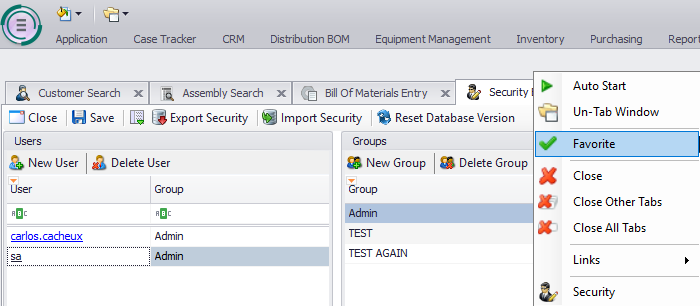
SalesPad Support
Comments