Overview
SalesPad EDI, powered by SPS Commerce, employs a ready-made, easy-to-use integration that seamlessly exchanges data out of and into SalesPad Desktop for omnichannel retail operations. Connecting SalesPad EDI to SPS Commerce’s leading cloud-based platform allows the user to eliminate manual entry of purchase orders, sales, notices, and invoices with trading partners.
In this document, you will learn how to install SalesPad EDI.
Table of Contents
Installation
DLL Placement
SalesPad EDI functionality is added to the standard SalesPad Desktop installation with the placement of a DLL file into the SalesPad Desktop install directory. If this is your first time installing SalesPad Desktop, please refer to our Installation & Connection Guide.
The SalesPad EDI DLL is a separate file sent to you by a SalesPad staff member. Once the file is obtained, make sure that SalesPad Desktop is closed and navigate to the install directory for SalesPad Desktop. By default, this directory is C:\Program Files (x86)\SalesPad.Desktop. Once the directory is open, copy the DLL file into this directory. You may be prompted to provide administrator permission to achieve this. Click Continue, and the file will copy over.
Once the DLL file has finished copying, launch SalesPad and log in. Be sure to log in as an admin-level user since a database update will be required to install the SalesPad EDI business objects into the database. If you are not prompted for a database update, go to Security, click Reset Database Version, log out, and log back in. You should now be prompted for the database update.
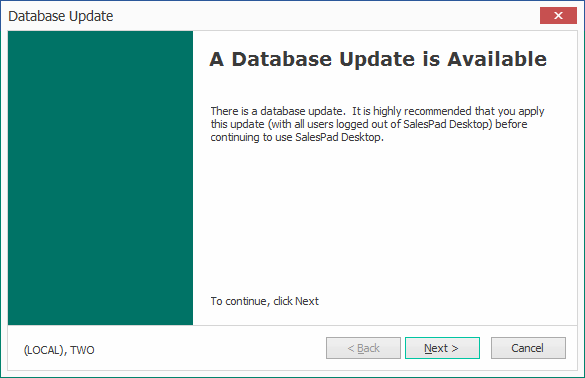
Follow the prompts and enter your SQL credentials to perform the update. Be sure to check the box for “I have made a backup and would like to continue”. Once the update has been completed, continue through the prompts and you will be returned to the login screen.
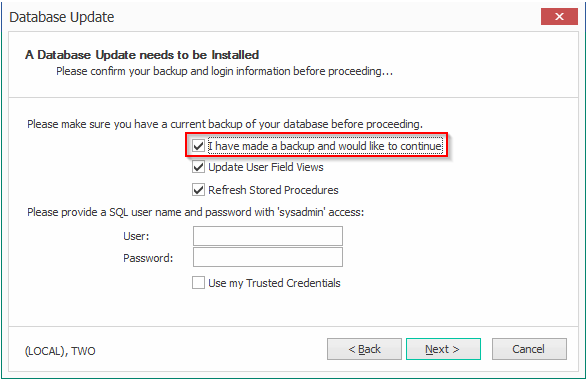
Security
To correctly utilize the EDI functionality, you must configure your settings.
Open the Security Editor.
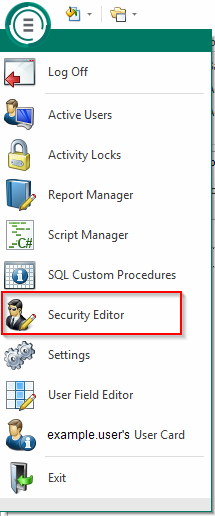
Type “edi” into the search bar to reveal the related securities. Enable the following securities:
- EDI Business Object Mapping – Define how each EDI document will be processed (e.g. 850 inbound generates standard ORDERS), and map the EDI’s XML document to the SalesPad/GP business objects and fields.
- EDI Data Cross Reference – Translate data such as address codes, item numbers, and unit of measures from the trading partner to the values in SalesPad/GP and vice versa.
- EDI Processing – Monitor all the EDI documents that have been downloaded/uploaded and see the status of each transaction. Users can also manually download, process, and reprocess EDI documents from this screen.
- EDI Scheduler – Schedule the frequency in which EDI documents are downloaded from the server.
- EDI Server Connections – Add connections to the EDI service provider’s servers to download and upload EDI documents. The customer must have an account with the EDI service provider.
- Inventory EDI – Inventory Lookup Plugin for sending 846 Inventory Inquiry EDI document.
- Sales Document EDI 810 – Invoice – Sales Document Plugin for sending 810 Invoice EDI document.
- Sales Document EDI Advance Ship Notice – Sales Document Plugin for sending 856 Advanced Ship Notice (ASN) EDI document.
- Sales Document EDI Order Acknowledgement – Sales Document Plugin for sending 855 Order Acknowledgement EDI document.
- Sales Document Packages – Sales Document tab for entering package and shipping information used when sending the 856 Advanced Ship Notice. Also used for generating shipping labels.
Please refer to SalesPad Security Settings for more information on all of our Security Settings.
Note: You must log out and back in for security changes to take effect.
Application Settings
Make sure you have optimal settings enabled to perform tasks within the EDI modules.
Navigate to Settings.
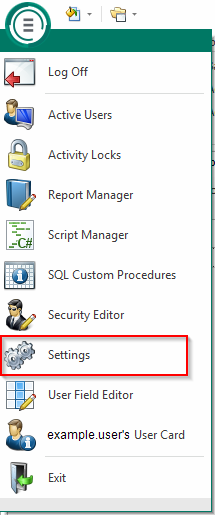
Type “edi” into the search bar and adjust your settings as desired.
- EDI – General settings for controlling EDI functionality.
- EDI Review – Batches – Global batch settings relating to EDI documents.
- EDI SPS Commerce – Global settings for using SPS Commerce Label API.
- Serial Shipping Container Code (SSCC) – Global settings for determining Serial Shipping Container Code formatting.
SalesPad Support
Comments