Overview
The Business Object Mapping window is where users can set up different EDI document types and configure how they are mapped to SalesPad documents. Each mapping can be set up to work with all trading partners or to work for a set of trading partners. SalesPad has created default mappings for each supported EDI document, and these mappings are designed to work out-of-the-box. Occasionally the value ***|Static|*** will appear in the default mappings, and this place holder text implies that the value needs to be supplied by the user.
In this document, you will learn how to set up an EDI document map for an inbound 850, how to create EDI documents in order to use SPS’s label web service, and how to navigate the Elements field.
Table of Contents
Usage
The Business Object Mapping window is divided into two fields:
- Transactions
- Elements
Transactions
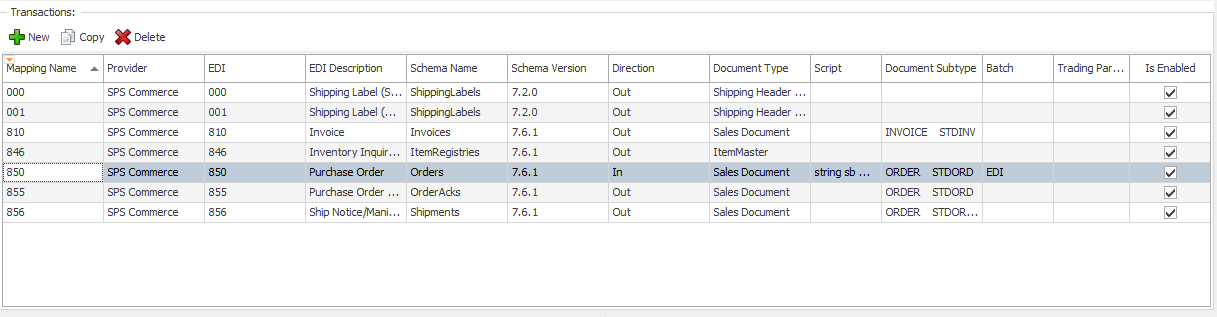
The three buttons along the top of the Transactions field let you create new mappings, copy existing mappings, or delete existing mappings.
Procedure
These steps will go through the process of creating a mapping for an inbound 850.
- Select the New button to create an empty row.
- In the new row, select the column EDI and choose from the drop-down 850. This will automatically fill in a few other rows.
- In the Direction column, choose In.
- In the Document Type column, choose Sales Document.
- In the Document Subtype column, choose the Sales Doc ID that will be created (usually an Order or Invoice).
- If workflow has been setup in the system, in the Batch column, choose a batch for the 850 to be created in.
- In the Trading Partner column, select a set of trading partners, or leave it blank if this mapping is going to be used for all trading partners.
- In the Mapping Name column, give this Mapping a name.
- Click Save.
Scripts
The Script column is for scripts that run while an EDI document is being processed by the system. The direction of the mapping determines when the script is fired. If the mapping is inbound, the script is fired off before the Sales Document (or other Document Type) is first saved. This does not prevent other scripts in the system from running. If the mapping is in the outbound direction, the script is fired off before the EDI document is uploaded to the provider’s servers. This allows the user to make changes to the EDI document before it has left the system.
Shipping Labels
To use SPS’s label web service, you must create a mapping for the 000 document. This document is not technically an EDI document and is never sent to a trading partner, only to the SPS web service. This document is always in the Out direction and the Document Type will always be Shipping Header. It may be necessary to create new Element mappings to ensure all required label information is sent.
Elements

The Elements field is where users can set up 1 to 1 correlations on how EDI fields get mapped to fields in SalesPad. When clicking on certain elements, a description and a list of valid values will be displayed along the bottom.
Columns
- Element Name - Displays the element’s name as provided on the EDI document. This also shows array elements. Array elements are elements that make up a group of elements that can be sent multiple times on an EDI document. For example: Sales Lines and Addresses. If you need to create another set in the array, select the first element in the array and click Copy.
- Data Type - Displays what type of data can be stored by this element. Typically, it will be a String (text), Date or a numerical value (integer or decimal).
- Property – A dropdown list of business objects that are available for mapping. The first property is denoted as a period (‘.’). This value is the top business object and is the Document Type set in the Mapping in the Transaction section. Every other property is a child of that parent business object. For example, a Sales Document is a parent of all Sales Line Items.
- Field Name – The field that being mapped. The dropdown list is comprised of all GP fields for each business object and any SalesPad UDFs that have been created.
- Static Value – Used if the value never changes and does not need to be directly mapped to a field. This field is free form, but should be set to a value in the dropdown if provided. When the mapping direction is inbound, this is frequently used to find certain groupings of elements.
- Static Array – Only used for array elements. A static array is a grouping that always has the same amount of groupings. For example, addresses usually only have a ShipTo address and a BillTo Address. The number of addresses are not variable like the number of line items would be.
- Cross Reference/Cross Reference Field – Used in conjunction with the Data Cross Reference screen. Allows users an additional level of translating before being mapped.
- Core Mapping – These mappings are set by default and cannot be changed. They are required fields used during processing.
SalesPad Support
Comments