Overview
The Availability plugin displays an item's availability across multiple locations and allows users to change the warehouse where line items are allocated and fulfilled.
Security
In order to use the Availability plugin, Sales Line Availability must first be enabled in Modules > Security Editor. Save any changes.
Note: You must log out and log back in for security changes to take effect.
Usage
On a sales document, a line item is marked unavailable/backordered (with a red exclamation point) when it is unavailable from the default or selected warehouse.
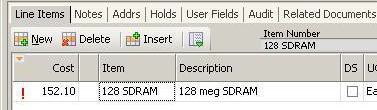
Use the Availability plugin to find out if the item is available from a different warehouse, and to change the order to fulfill from that warehouse:
- Save the sales document
- From the Line Items tab, go to Actions (
 )> Availability. The "Availability" window appears
)> Availability. The "Availability" window appears
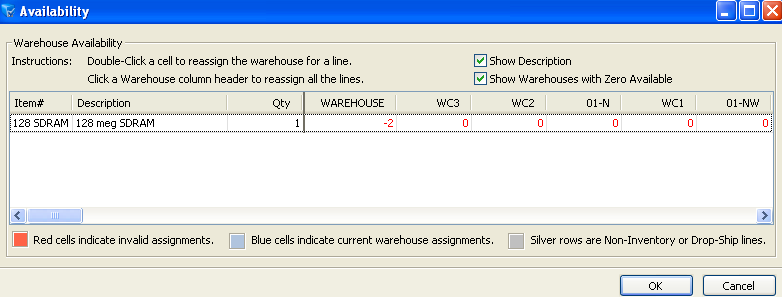
The Availability window lists all Warehouse Availability options. The currently selected warehouse will have a blue background. - To quickly view all warehouses with the item available in stock, uncheck Show Warehouses With Zero Available
- Double-click the desired cell to change the warehouse. If more than one item exists on the sales document, different warehouses can be selected
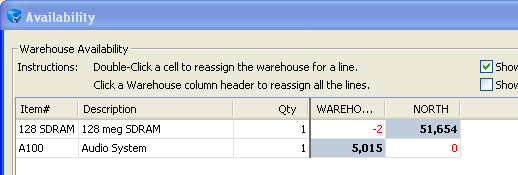
- Click OK to return to the sales document. The line item will now display as available (no more exclamation point)
- Click Save. A confirmation message will appear. If the warehouse was changed for all line items on a document, the confirmation will indicate that change
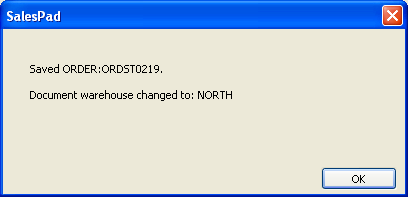
SalesPad Support
Comments