Note: While available as part of the standard Settings and Security in SalesPad, this interface was created on a custom basis for a specific customer configuration. Please contact SalesPad to confirm versions of SalesPad and Avalara/AvaTax in which this interface is currently supported. If you need functionality beyond the features outlined in this document, please contact your Account Manager to receive a quote on support for the desired version or functionality.
Overview
SalesPad has incorporated Address Validation for AvaTax. It will validate addresses in two places:
- Any contact address created or updated from the Customer Card
- The Ship To address of a sales document, any time you save it
Note: A special log4net.dll file is needed for address validation to function. If you do not have this file in your SalesPad installation, please reach out to Cavallo Support to obtain it.
User Fields
For versions previous to 4.1 only. This user field is not needed in versions 4.1 and later.
Create the user field shown below, xValidated, in the User Field Editor. For more information on creating user fields, refer to the SalesPad User Defined Fields document.
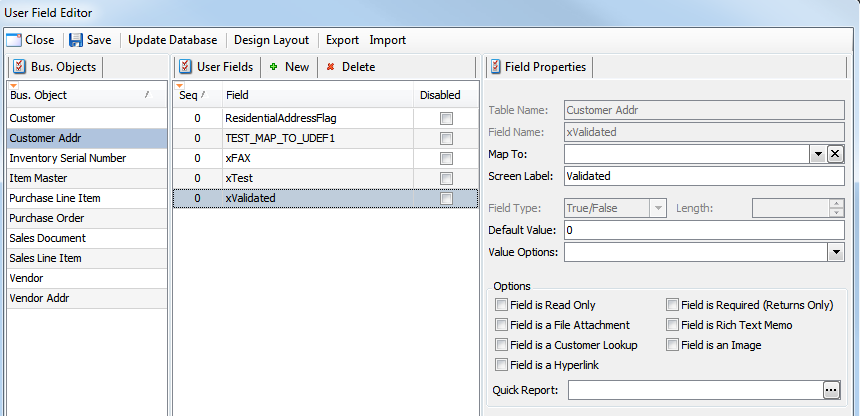
Note: There is a new setting in versions 4.0.738 and later (AvaTax Customer Usage Type Field) that allows adding a user defined field to store the usage type for the customer address. The field must first be created in the User Field Editor. Refer to SalesPad’s User Defined Fields document and contact SalesPad support for assistance in setting up this user field for use with SalesPad & AvaTax address validation.
Settings
Follow the steps below in Settings
- Filter to Address Tools and select Address Query Handlers
- Turn on Address Query Handlers by entering AvaAddressQueryHandler in the Address Query Handlers field
- Select Address Query Countries to Validate and specify the countries to validate an address with. For blank entries add the NONE setting in caps as shown below. Validation will only occur for the countries listed in Address Query Countries To Validate:
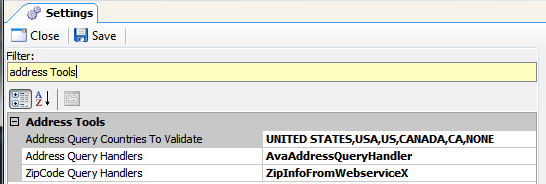
- Next, filter to Avalara and fill out AvaTax connection settings with your account number, license key and URL, etc.
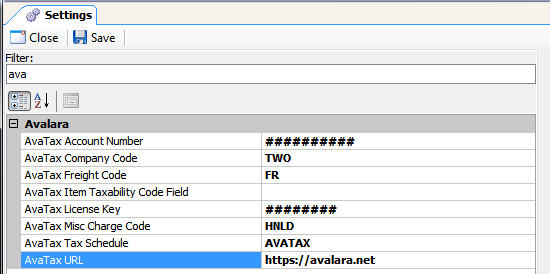
Note: There is a new setting in versions 4.0.738 and later (AvaTax Customer Usage Type Field) that allows adding a user defined field to store the usage type for the customer address. More settings and their definitions can be found in SalesPad’s Settings Guide, under Avalara.
Usage
The following screen shows an address before validation:
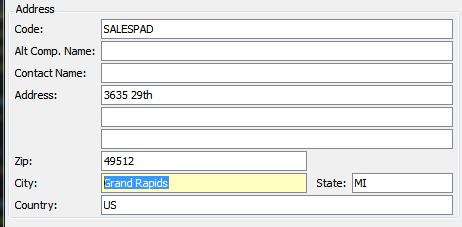
The address validation then suggests changes in red:
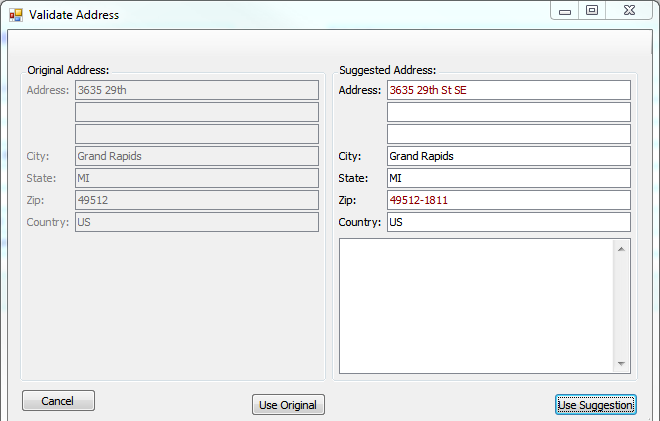
These changes can be overwritten by typing in the text boxes, or used as is. You can revert back and use the original unmodified address by clicking the Use Original button. Clicking Use Original or Use Suggestion will mark the address as Validated and cause the validation not to run next time.
The final result will reflect the changes you accepted, or the original address:
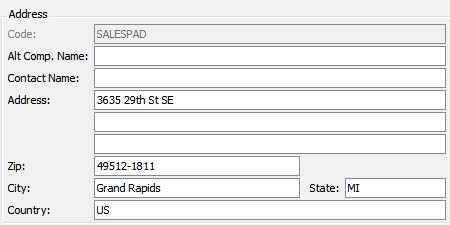
SalesPad Support
Comments