Overview
Beginning in version 4.0.1169, users can search for vendor items in Inventory Lookup, on the Vendor Items tab.
Note: In the Security Editor, Inventory Lookup > Can Access Vendor Items and Sales Inventory Lookup > Can Access Vendor Items must both be set to True to search vendor items from the Inventory Lookup module and the Inventory Lookup screen on a sales document/item configuration, respectively. (Refer to: Inventory Lookup):
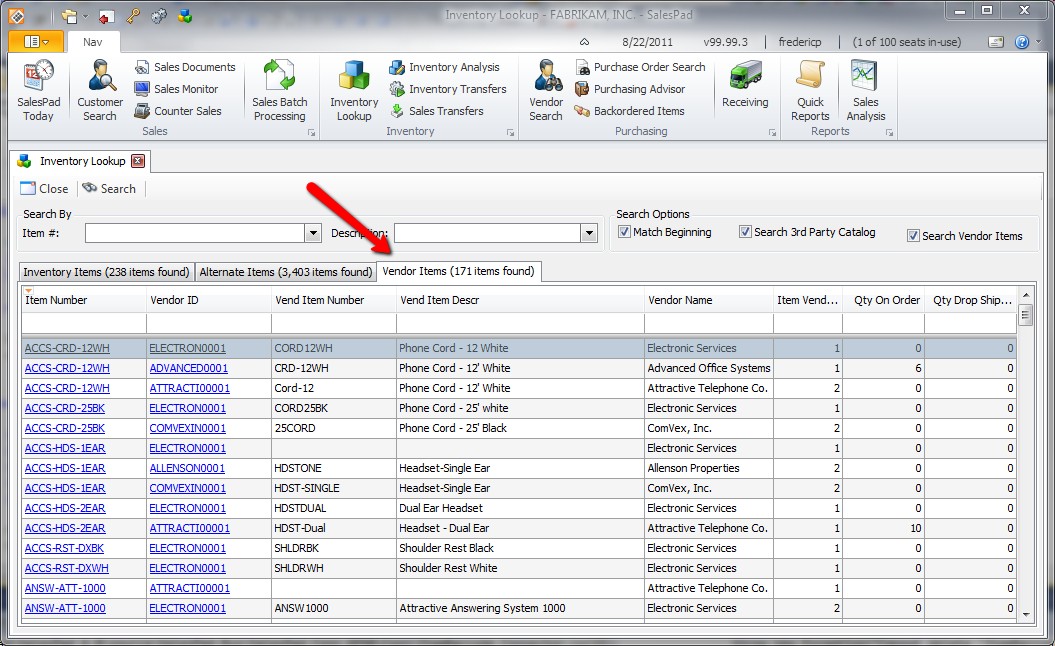
An item can be searched by its inventory item number/description or the vendor item number/description.
Note: Vendor items are added via the Item Maintenance screen (Refer to: Item Maintenance)
VENDOR ITEM CONVERSION
From the sales document entry screen, users may enter a vendor item number instead of the actual (inventory) item number.
In the module, if Enable Item Barcode Conversion is set to True, and the stored procedure has not been modified (refer to: Enable Item Barcode Conversion article), the vendor number will automatically be replaced by the actual (inventory) item number:
If Enable Item Barcode Conversion is set to False and a vendor number is entered, the Inventory Lookup screen will pop up, where the user can select the item from the Vendor Items tab:
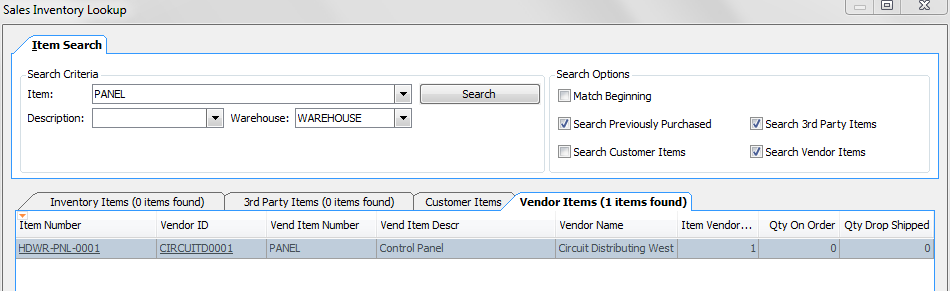
SalesPad Support
Comments