Overview
Security in SalesPad is controlled by Group, where individual users are assigned to security groups. Users with administrative privileges can create or delete users or security groups within the Security Editor.
Adding Groups and Users
Open the Security Editor
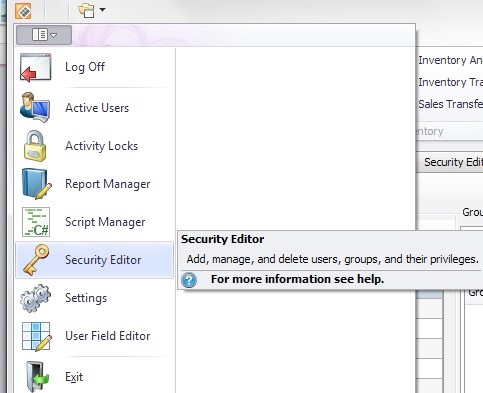
Security Editor:
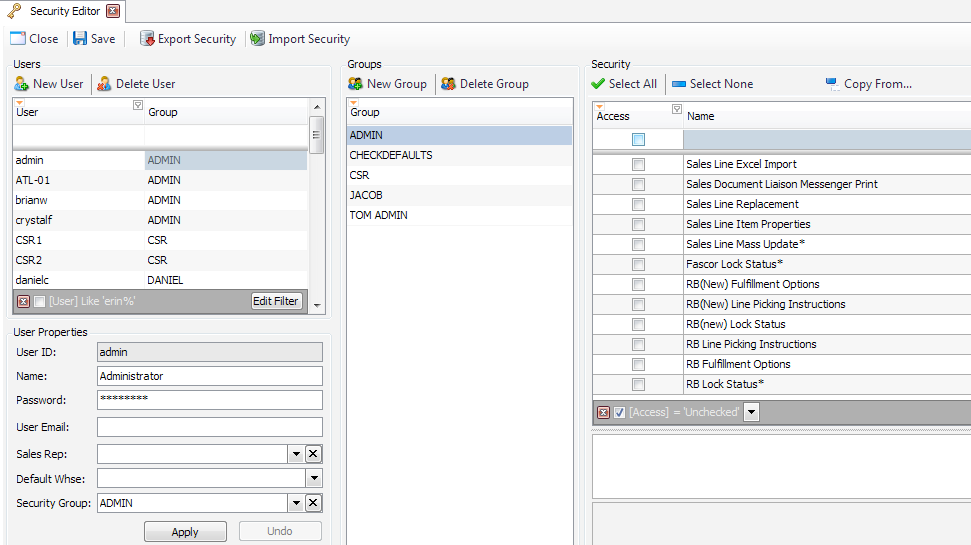
Security groups should be added first and then users should be added to the appropriate group.
Groups:
Create a group by clicking New Group in the center Groups column. Enter a name for the group in the New Group pop--up window and click OK:
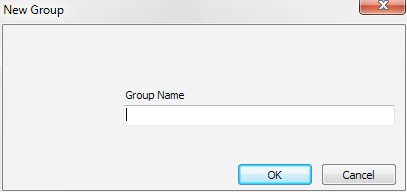
Users:
After creating a group or groups, add users to the group by clicking New User in the Users column. Enter a name for the user in the New User pop--up window and click OK. The new user will appear in the Users list. Fill out the User Properties for the highlighted user and click Apply:
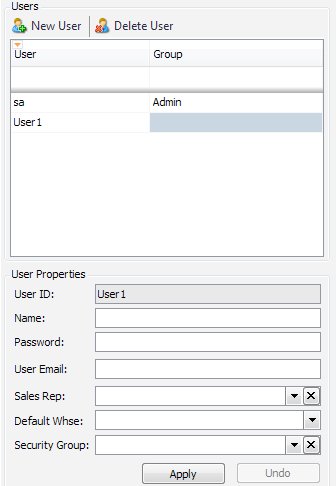
Note: Most of the User Properties are optional, including Password, but you must select a Security Group in order for any security to apply.
Security Settings:
Once users and groups are set up, apply the appropriate security settings for each group. Select a group from the Groups column and, in the Security column, check the box next to each security setting the selected group should have access to. If the security setting has any sub--settings (denoted by a * after the setting name), they will appear in the lower frame of the Security column; set those as needed.
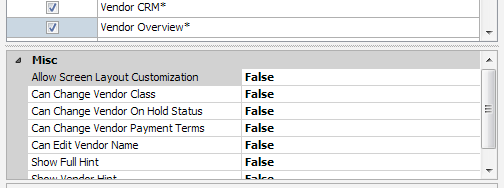
To find specific security settings, type search criteria into the Auto--Filter Row, under Name, to narrow down the security settings list. If the Auto--Filter Row is not visible, select it from the orange triangle drop--down in the top left corner of the grid:
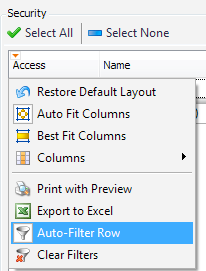
Use an asterisk (*) before search criteria to allow searching any part of the security setting’s name, instead of just the beginning.
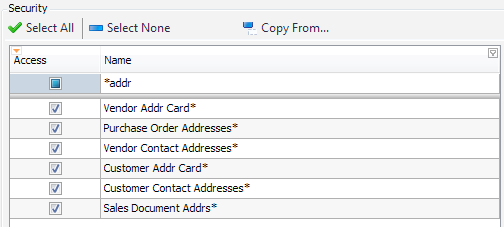
The Access box determines whether security settings are filtered by Enabled  ), Disabled
), Disabled  ), or both ( ). Click the Access box on the filter row to toggle between the filter options.
), or both ( ). Click the Access box on the filter row to toggle between the filter options.
Click the  button to clear existing filters.
button to clear existing filters.
Users can also import/export existing security to a new company using the Export Security and Import Security buttons near the top of the Security Editor. The File type for import/export is .salespadsc (SalesPad Security file).
Deleting a Group
To delete a group, select the group to be deleted and click the Delete Group button. A confirmation message will appear:
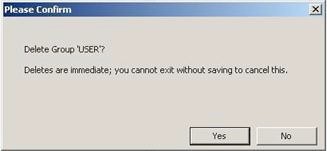
Click Yes to delete the user group.
Deleting a User
- Select the user to be deleted and click Delete User
- Click the Delete User button. A confirmation message will appear
- Click Yes to delete the user
Note: The user MUST log out of SalesPad and then log back in for security changes to take effect.
SalesPad Support
Comments