Overview
The Sales Line Pricing Trace plugin allows users to see the details of how the unit price in Sales Line
Items is derived and what factored into the end price. This tool is useful when items have more than one price source (e.g. Great Plains Standard, Group Pricing, and Contract Pricing): the plugin will show
which source was used and the ones that could have been applied.
Note: This plugin will capture pricing details when entering new sales line items, or when changing quantity, price level, and unit of measure on existing ones. The plugin is designed to only show the information; it does not allow you to change the price source ( engine).
Security
To access the plugin you must enable Sales Line Pricing Trace in the Security Editor. A sub-setting, Show Cost, allows the administrator to set whether or not cost is shown in the details ( this only applies for GP Standard price - % markup or % margin).
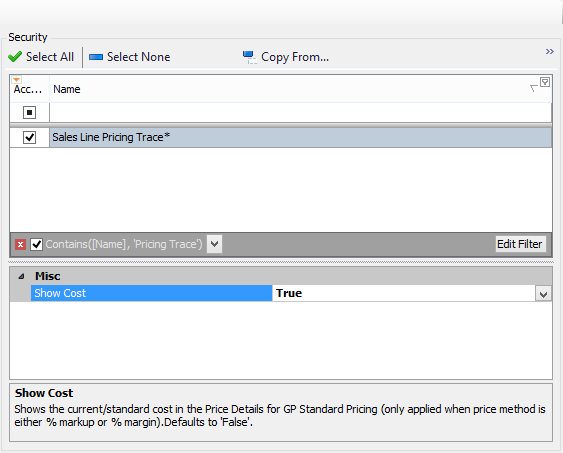
In addition, you must set the Setting Enable Sales Line Pricing Trace to True in order for the plugin to capture traces.
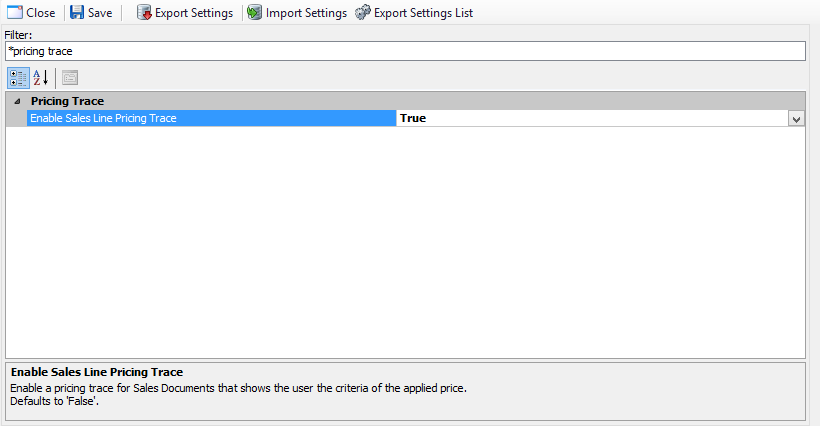
Usage
Once the setting is enabled, the plugin will capture a pricing trace each time the user enters a new item, or changes the quantity, price level, or unit of measure on existing items.
The plugin is shown by clicking the button Pricing Trace in the Line Items toolstrip bar ( if not visible, use the Configure Action Items screen).
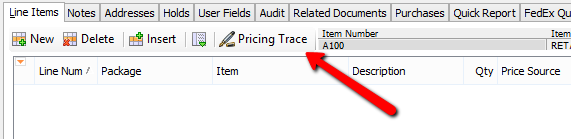
The plugin screen is divided into three grid views:
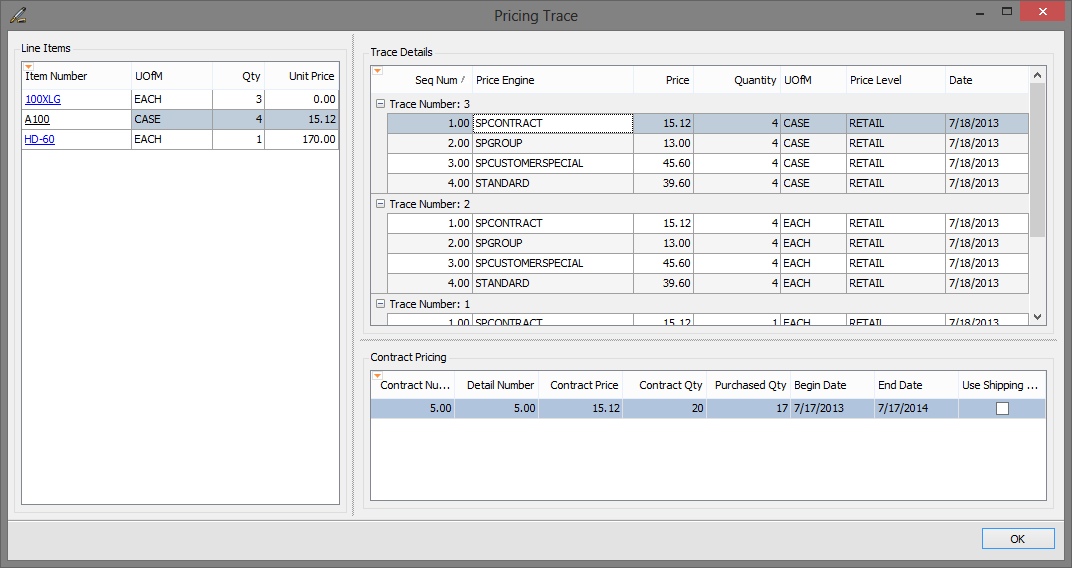
- The left grid shows a list of all the Line Items in the document.
- The top right grid shows the Trace Details, grouped by trace number.
- Each action of the user ( e. g. entering a new item) corresponds to a single trace number.
- Each trace number is composed of one or more price detail. In the example above, trace number 3 shows that there were four possible prices that could have been applied to the item A100 ( with quantity of 4 , unit of measure CASE, and price level RETAIL). The order in which prices are applied is denoted by the Seq Num field: in this case, SPCONTRACT had the highest priority, therefore it was the final price of item.
- The bottom right grid shows the additional information of the trace detail selected on the Trace Details grid. This additional information varies depending on the Price Engine.
Price Priority
The order in which different prices is set in the Setting Price Priority. Currently, there are three possible options:
- LOWEST PRICE ( the price engine with the lowest price is applied)
- HIGHEST PRICE ( the price engine with the highest price is applied)
- SEQUENCE ( price engines are applied in the following order: Standard Great Plains – lowest priority, Group Pricing, Customer Special Pricing, and Contract Pricing – highest priority)
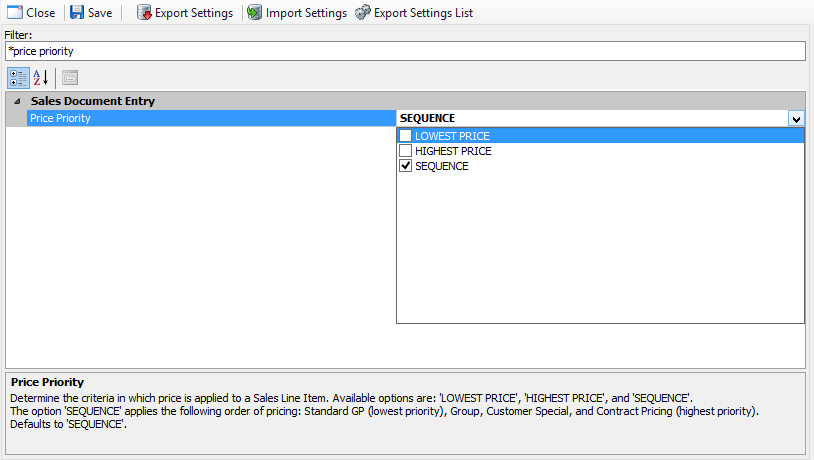
________________________________________________________________________________________________
SalesPad Support
Comments