Overview
Quick Reports provide a quick mechanism to create and run simple reports based on SQL queries and user input. Quick Reports can be created to display any information about the company including gross sales by customer, orders entered by sales representative, orders entered for a customer, etc.
Users can view reports via the Quick Reports Viewer (Modules > Quick Reports). Quick Reports can also be created and configured to be viewed from a Quick Report tab on the Customer or Vendor Cards, in Inventory Lookup, or on Sales Documents. Security must be enabled – refer to the SalesPad Security Settings document for information on individual Quick Reports security settings.
Security
To access the Quick Reports module, Quick Reports must be enabled in the Security Editor (Modules > Security).
Set the Misc sub-settings:
- Quick Reports Path – Define the location where Quick Reports files are stored (should be a shared network path)
- Show Path – Set to True to show the Reports path on the bottom of the Quick Reports screen
- Enable Change Button – Set to True to allow users to edit the Reports path from the Quick Reports screen
Note: Save any changes. You must log out and back in for security changes to take effect.
Quick Reports Module
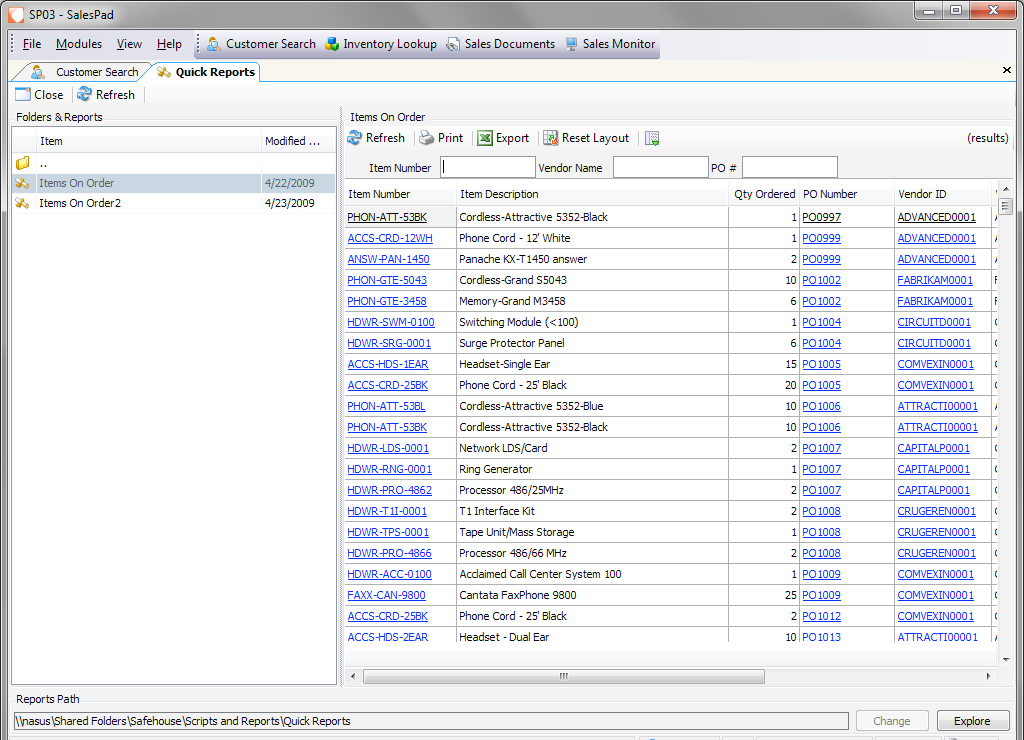
The Quick Reports module (Modules > Quick Reports) lists all Quick Reports and Quick Reports folders in the declared path. The selected report (double-click to select) will display on the right side of the screen. If enabled, the Reports Path will display on the bottom of the screen.
If Enabled, users can click the Change button to select a new Quick Reports path:
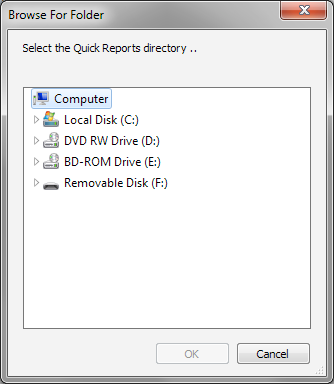
Users can click the Explore button to open the Explorer window that displays all the report files. Files can be edited with Notepad or another text editing program.
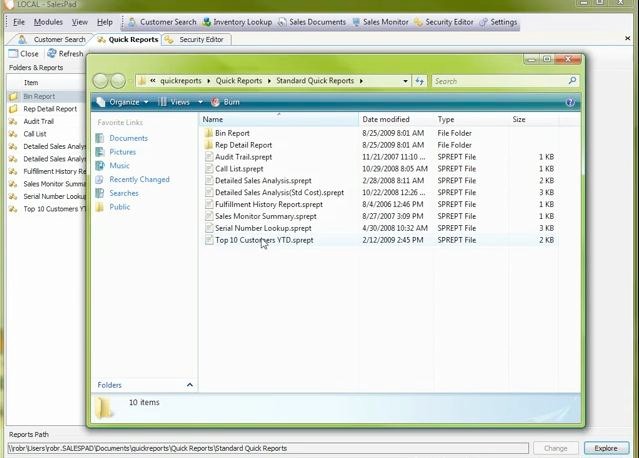
Please refer to the SalesPad Quick Reports Reference Guide for more information on creating Quick Reports.
SalesPad Support
Comments