Overview
SalesPad allows users to create a new sales document from an existing open or historical sales document. Sales documents can be copied for the same customer or transferred to a different customer.
Security
To allow document copying in Modules > Security Editor, enable Sales Document Entry and set the following sub-settings to True for the document type(s) allowed to be copied:
- Can Copy Invoice
- Can Copy Order
- Can Copy Quote
- Can Copy Return
Save any changes.
Note: You must log out and back in for security changes to take effect.
Usage
Follow these steps to copy a sales document:
- Open an existing Sales Document
- Click Copy in the header
- In the window that appears, select a document type to copy to and click OK or click Cancel to keep the same document type
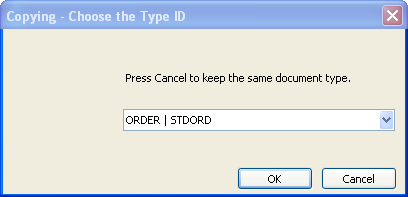
- Another window appears. If you are copying the document for a different customer, click Yes; if the copy will be for the same customer, click No
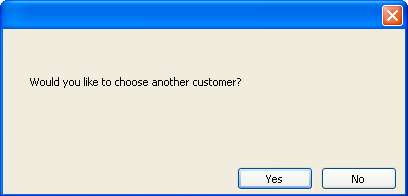
- If you clicked Yes, the Customer Lookup window appears. Search for and select a customer
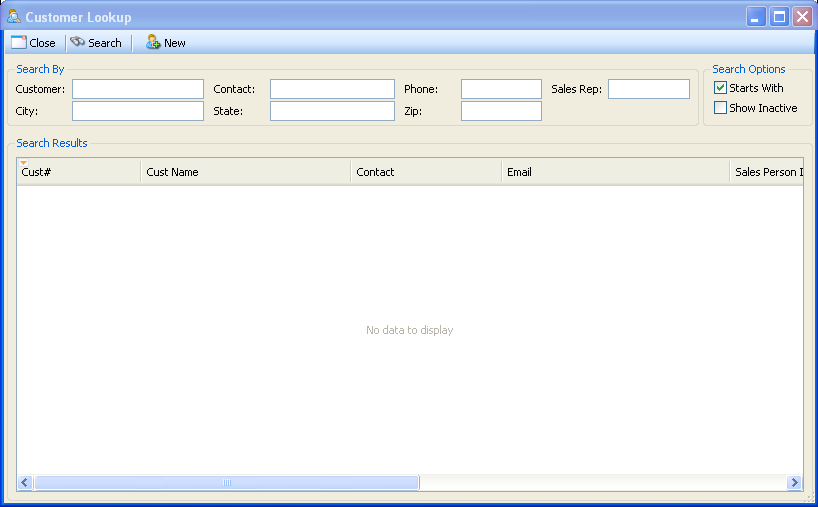
- The new sales document is created and appears in a separate tab. Make any changes and click Save
SalesPad Support
Comments