Overview
The SalesPad Customer Card allows users to store notes on both the CRM tab and the A/R tab. With proper security, A/R notes can appear on both tabs.
Note: Users who have purchased the SalesPad GP Outlook Add-in may also store customer emails as notes on the CRM and A/R tabs. Please refer to the SalesPad GP Outlook Add-in document for instructions.
Security
- To see and edit CRM Notes, Customer CRM and CRM Note Entry must be enabled in the Security Editor.
- To see and edit A/R Notes, Customer A/R, which controls the A/R tab, must be enabled in the Security Editor.
Customer CRM > Show AR Notes:
If True, and if A/R is an option in the Note Type List* (see Settings below), notes of the A/R type entered on the CRM tab will appear on both the CRM Contact Log and the A/R tab notes.
If False, notes of the A/R type entered on the CRM tab will appear on the A/R tab notes, but will only appear on the CRM Contact Log until it is refreshed.
Settings
*Customer Notes > Note Type List:
The note types entered here (ex: CRM, A/R) will appear as Type options when entering notes on the CRM Contact Log (Customer CRM Note Entry) on the Customer Card
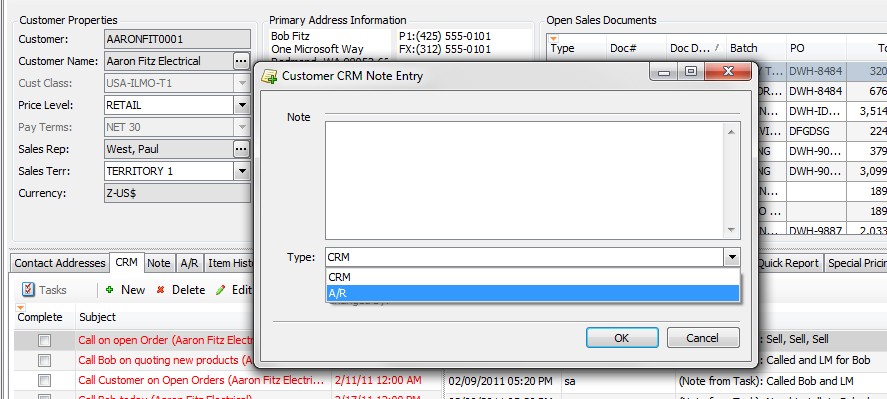
For more information on the different Note types, refer to the following SalesPad documents:
Customer Card
CRM Tasks and Notes
SalesPad Support
Comments