Sections of the Quick Report Editor Screen
Quick Report Viewer - This is found in the top left section of the Quick Report Editor. It shows the results of the Quick Report, so that the changes made in the editor can be seen.
Quick Report XML Editor - This is found in the top right section of the Quick Report Editor. It allows the Quick Report XML to be edited directly.
Quick Report Editor Tabs - These are found in the bottom section of the Quick Report Editor. They allow for editing the various features of a Quick Report. Each feature has tool tips when hovered over to explain the functionality.
Quick Report Properties
The Properties tab is the first tab of the Quick Report Editor. Here, the general properties of the Quick Report can be edited.
Name - The name or short description of the Quick Report.
Description - A description of the Quick Report.
Connection String - A .NET SqlConnection.ConnectionString which can be used to run the Quick Report's query on a connection with specific properties. (Requires the Enable Connection String Field security.)
Viewer Name - Determines the viewer that will display the Quick Report. The Grid Report Viewer is the default grid, and the Pivot Grid Viewer is a pivot table.
Group Footer Show Mode - Determines how Group Footers, which display summaries for grouped data on the grid, are displayed.
Auto Links - Determines whether the viewer will use the AutoLinks feature, which links data like Customer_Num or Item_Number in the report to their corresponding screens.
Auto Run - Determines whether the report is automatically run when it is loaded.
Best Fit All - Determines whether the grid adjusts the width of columns so that columns fit their content in the optimal way.
Auto Fit - Determines whether column widths are modified so that the total width of the columns matches the width of the grid.
Hide Undeclared Columns - Determines whether columns returned by the query will be hidden if not explicitly declared by the Quick Report.
Show Auto Filter Row - Determines whether the auto filter row, which allows data to be filtered by typing, will be shown.
Show Footer - Determines whether the View Footer, which can display total summaries for columns using a Summary Type, is shown.
DevExpress Report ID - The ID of a DevExpress report in the database, maintained in the Report Manager.
DevExpress Report Name - The name of a DevExpress report in the database, maintained in the Report Manager.
Pivot Report Viewer Specific Properties
Pivot Report Viewer specific properties are accessed by changing the Viewer Name to Pivot Grid Viewer.
Clear On Run - Determines whether search fields are cleared when the report is run.
Show Column Totals - Determines whether column automatic totals are displayed.
Show Row Totals - Determines whether row automatic totals are displayed.
Show Column Grand Totals - Determines whether column grand totals are displayed.
Show Row Grand Totals - Determines whether row grand totals are displayed.
Quick Report Query
The Query tab is the second tab of the Quick Report Editor. This tab is for creating the SQL query that provides the report’s data.
Text - A raw SQL query or stored procedure call which provides the data for the Quick Report.
Add Where - Specifies whether a WHERE clause will be added before running the SQL query. To manually specify the location of the WHERE clause, you can put '/*where*/' within the query text.
Quick Report Columns
The Columns tab is the third tab of the Quick Report Editor. This tab allows the user to specify layout formatting for columns in the Quick Report.
Name - The name of the column returned by the query.
Caption - The caption to display in the grid column header. A caret (^) may be used to break the caption into multiple lines.
Visible - Determines whether the column is visible. By default, columns are visible unless marked otherwise.
Best Fit - Determines whether the column will be resized to the minimum width required to display the column's content completely.
Sort - Determines how the grid should sort the column's data.
Display Format - A .NET numeric format string specifying the how the column formats the data.
Group - Determines whether rows with identical values for this column are grouped.
Summary Type - Describes how the column is summarized in the View Footer. Requires Show Footer to be True for the Quick Report.
Band - The name of the column's band. Bands are used to organize columns into logical groups.
Group Display Format - A .NET numeric format string specifying the how the group summary is formatted.
Conditional Column Formatting
Conditional Column Formatting is accessed in the Columns tab by setting the Conditional Formatting column in the grid.
Condition - This is the value set in the Conditional Formatting column. Determines the comparison to evaluate to determine whether the appearance should be applied.
First Value - The value to be compared to the column's value using the comparison specified by Condition.
Second Value - Used only with a Condition of Between or NotBetween. The second value to be compared to the column's value using the comparison specified by Condition.
Back Color - The background color to use if the column's Condition is met.
Back Color 2 - A second background color to form a color gradient if the column's Condition is met.
Text Color - The text color to use if the column's Condition is met.
Font - The font to use if the column's Condition is met.
Font Style - The font style to use if the column's Condition is met.
Font Size - The font size to use if the column's Condition is met. The default font size for grids is 8.25.
Apply To Row - Determines whether the style formatting is applied to the entire row or only to the cell within the column when the Condition evaluates to True.
Strikethrough Text - Determines whether the column's value should use strikethrough text if the column's Condition is met.
Pivot Report Viewer Specific Properties for Columns
Percent of Column - A column name. This column is displayed as a percent of the column specified by this field.
Pivot Area - Specifies where the pivot grid field for this column should be displayed.
Quick Report Search Fields
The Search Fields tab is the fourth tab of the Quick Report Editor. This tab allows fields values to be specified and passed to the SQL query as part of a WHERE clause.
Name - The caption of the input field that will be displayed.
Column - The name of the column or parameter that will be used in the report query.
Type - The type of input field to be used for the search.
Search Op - The search operator used by the search.
Default Value - The default value for the input field.
Filter Option - Determines how the input is applied to the search. Applies only to the CheckBox input type.
SQL - A raw SQL query or stored procedure call to populate the Input field's Editor with options. Applies only to the Lookup and MultiLookup Input Types.
Pivot Report Viewer Specific Properties for Search Fields
Prompt Width - The width of the Input field's editor.
Quick Report Updates
The Updates tab is the fifth tab of the Quick Report Editor. This tab allows a SQL update procedure to be run when the Quick Reports data is changed in order to update tables in the database.
Column - The column which when updated will run the SQL procedure.
Procedure Name - The name of the stored procedure to execute when the column's value is changed.
Parameters - A comma-delimited list of parameters with the format '@<parameter_name>=<column_name>, @<parameter2_name2>=<column2_name>'.
Return Value - Optional. A column that will be updated with the stored procedure's return value.
Quick Report Scripting
The Updates tab is the sixth tab of the Quick Report Editor. This tab allows for scripts to be run when the Quick Report is loaded or on demand using Context Menu Items.
On Run Script - A C# script to run when the report's query runs.
On OK Script - A C# script to run from the Sales Line Quick Report plugin.
Drop Script - A C# script to run when a drag-and-drop is performed on the grid.
Context Menu Items
Text - The text displayed on the item.
Script - A C# script to run when the item is clicked.
Shortcut Key - A combination of keys that can be pressed to run the script.
Quick Report Comparisons
The Comparisons tab is the seventh and last tab of the Quick Report Editor. This tab allows for additional layout formatting in which a column's text color can be changed based on whether it's greater than or less than another column's value.
First Column - The first column to compare to.
Second Column - The second column to compare to.
Less Than Color - The text color to use if the first column's value is less than the second column's value.
Greater Than Color - The text color to use if the first column's value is greater than the second column's value.
Security and Application Settings
Quick Report Editor
Quick Report Properties*
Quick Report Query*
Quick Report Columns
Quick Report Search Fields
Quick Report Updates*
Quick Report Scripting*
Quick Report Comparisons
Note: Securities with an asterisk (such as Quick Report Properties) have sub-securities that are listed in the middle section of the Security field. Sub-security descriptions appear in the bottom section of the field. Review and customize these as desired.
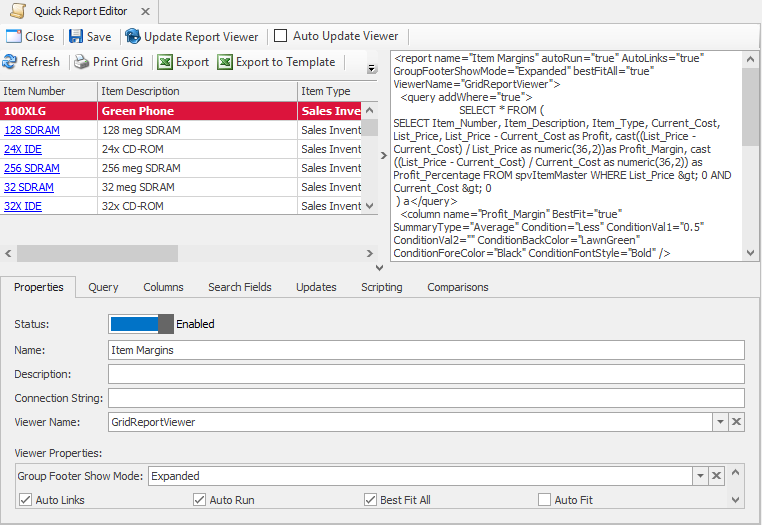
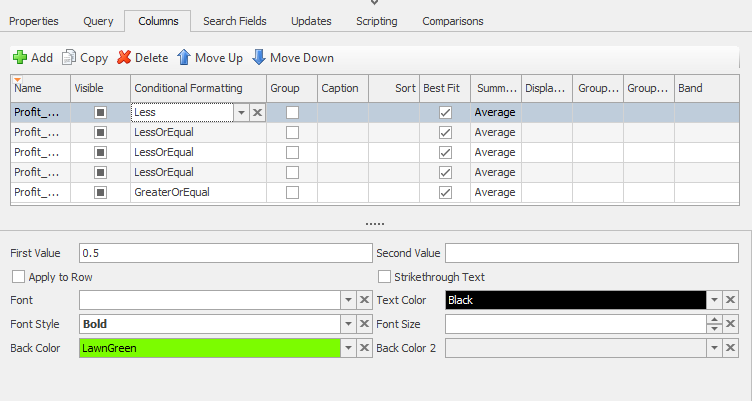
Sarah Schaefer
Comments