Overview
The following instructions are to set up user field hyperlinks to automatically generate item number URLs so users can access the product page on your company website for any item in your inventory in SalesPad's Inventory Lookup.
Note: You must have pages on your website with URLs containing your products’ individual item numbers, such as http://www.yoursite.com/products/ITEM123 or http://www.yoursite.com/ITEM123.html.
CREATE THE UDF:
- In the User Field Editor, create the field to be linked on the Item Master Bus. Object as seen below (Refer to the SalesPad User Defined Fields document for more information on creating user defined fields and adding them to the SalesPad layout.)
In the example, the user defined field is called xWebsite:
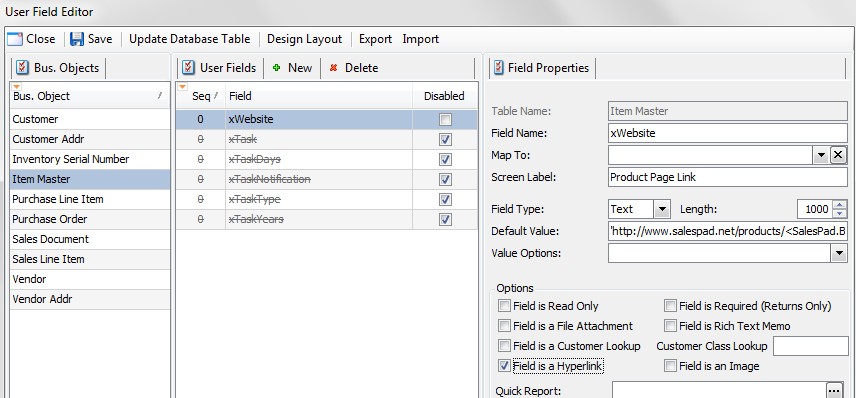
- Specify the Screen Label, Field Type (Text), and Length (at least long enough to fit each product URL), and be sure to check the Field is a Hyperlink checkbox under Options
- In the Default Value (renamed Blank Value in later versions – refer to the SalesPad User Defined Fields document for details), enter the website URL with the Item Number merge field where the item number should go, as seen below (with single quotes):
‘http://yoursite.com/<SalesPad.Bus.ItemMaster.val_Item_Number>’
or ‘http://yoursite.com/<SalesPad.Bus.ItemMaster.val_Item_Number>.html’ etc.
The dynamic code will replace <SalesPad.Bus.ItemMaster.val_Item_Number> with the item number, resulting in a link such as:
‘http://yoursite.com/ITEM123
USE
After the user defined field is properly configured, product links will be visible on the Item User Fields tab of each item in Inventory Lookup (Modules > Inventory Lookup > search for and select an item > Item User Fields tab):
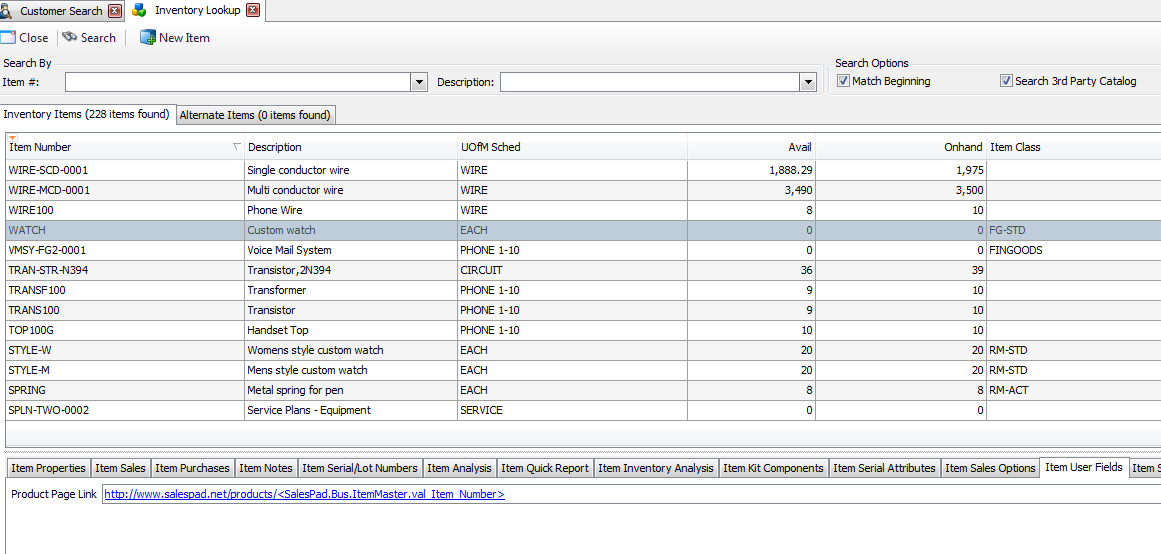
You will be able to click the link to access any item’s page.
Note: The link will first appear with the default value, but will change to the individual link after the first time you click on it. If you make a change to the URL (Default Value) entered in the User Field Editor, the changes will only go into effect for hyperlinks that have not already been clicked on. To update pre-existing hyperlinks, you may need to delete the “xWebsite” user defined field and recreate it.
SalesPad Support
Comments