Overview
SalesPad Customer Search allows users to quickly find customers and access detailed customer information via individual Customer Cards. New customers can also be added on the Customer Search screen (see the SalesPad Creating a New Customer document).
Usage
- Go to Modules > Customer Search
- Enter search criteria in the search fields. With proper settings (see above), the Customer # field can be set to search multiple fields.
- Once desired search criteria is entered, click Search (or hit Enter). You can also search with no criteria to display all customers in the system
The results are displayed below in the grid:
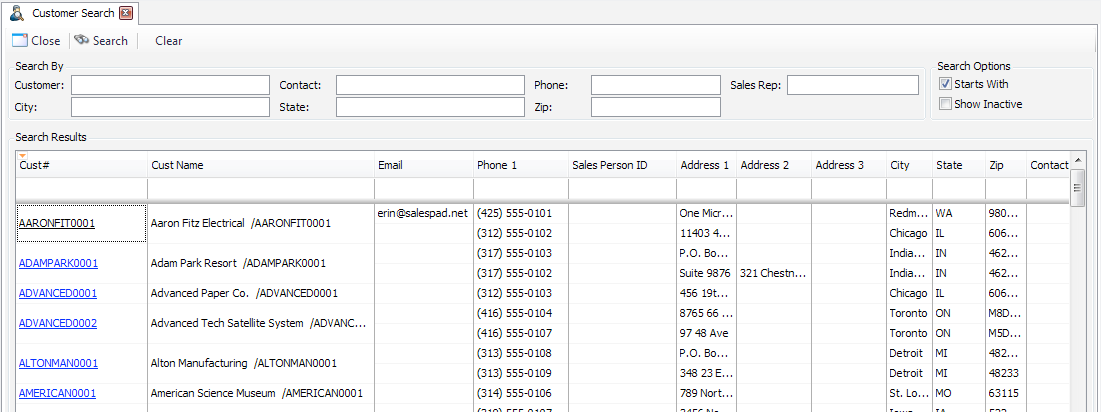
If Starts With is selected under Search Options, the Search Results grid will only show results starting with the entered search criteria. If Starts With is not selected, the grid will display results with search criteria in any part of the word. Use the Clear button to clear entered search criteria from the search fields. - Click on a Customer # to open the Customer Card
Note: The Search Results grid can be customized to include only the desired information. Drag a column header off the grid to remove, or right click on the header and select Column Chooser to add a column. - With proper security, you can click the New button to add a new customer. See the SalesPad Creating a New Customer document for more information.
Security and Settings
Security
Customer Search - Allows users to open the Customer Search module
Note: You must log out and back in for Security changes to take effect.
Settings
- Search 1st Address Line For Customer Name - If True, will search the customer’s first address line for the customer’s name.
- Search Address 2 - If True, will search the second address line in the customer’s address, if it exists.
- Search Address 3 - If True, will search the third address line in the customer’s address, if it exists.
- Search Alternate Company Name - If True, will search the Alternate Company Name as part of the customer search.
- Search Contact Address Codes - If True, will search the customer contact’s address code as part of the customer search.
- Search Contact Names - If True, will search the customer contact’s name as part of the customer search.
- Search Customer Name Only - If True, will only search by the customer name (ignores customer name and ID).
- Search Email Address - If True, will search the customer’s Email address.
- Search Phones - If True, will search phone numbers as part of the customer search.
SalesPad Support
Comments