Overview
The development team at SalesPad has created a tool to help you transfer a SalesPad test configuration to a SalesPad live configuration by transferring the Microsoft SQL database. This same tool also exports a .gpinfo file of information on your SalesPad Desktop configuration that you can send to your SalesPad Partner Representative. To download the tool, click here.
Once you've downloaded the GP Setup tool, run the tool and click Yes in the Information Source window that will pop up.
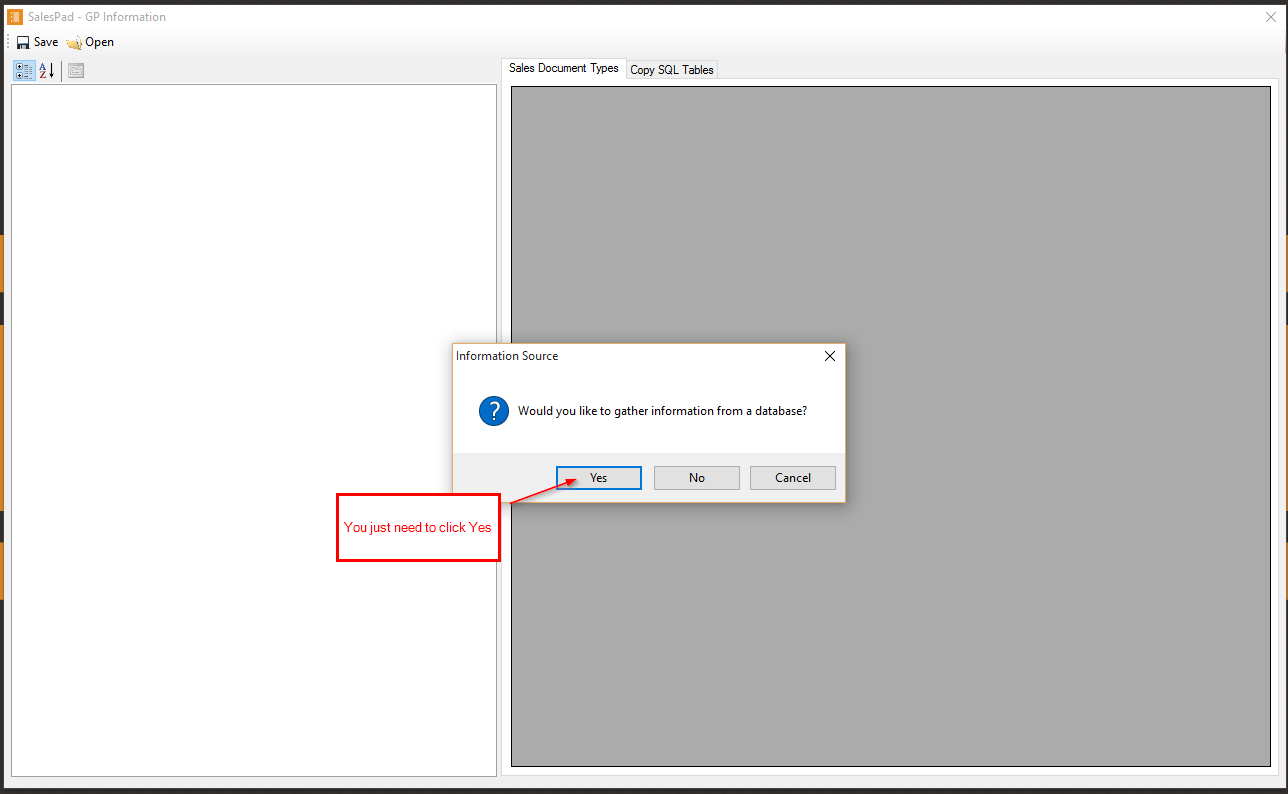
Follow the directions as indicated in the screenshot below.

Select the Copy SQL Tables tab so that you can select what you need to copy.
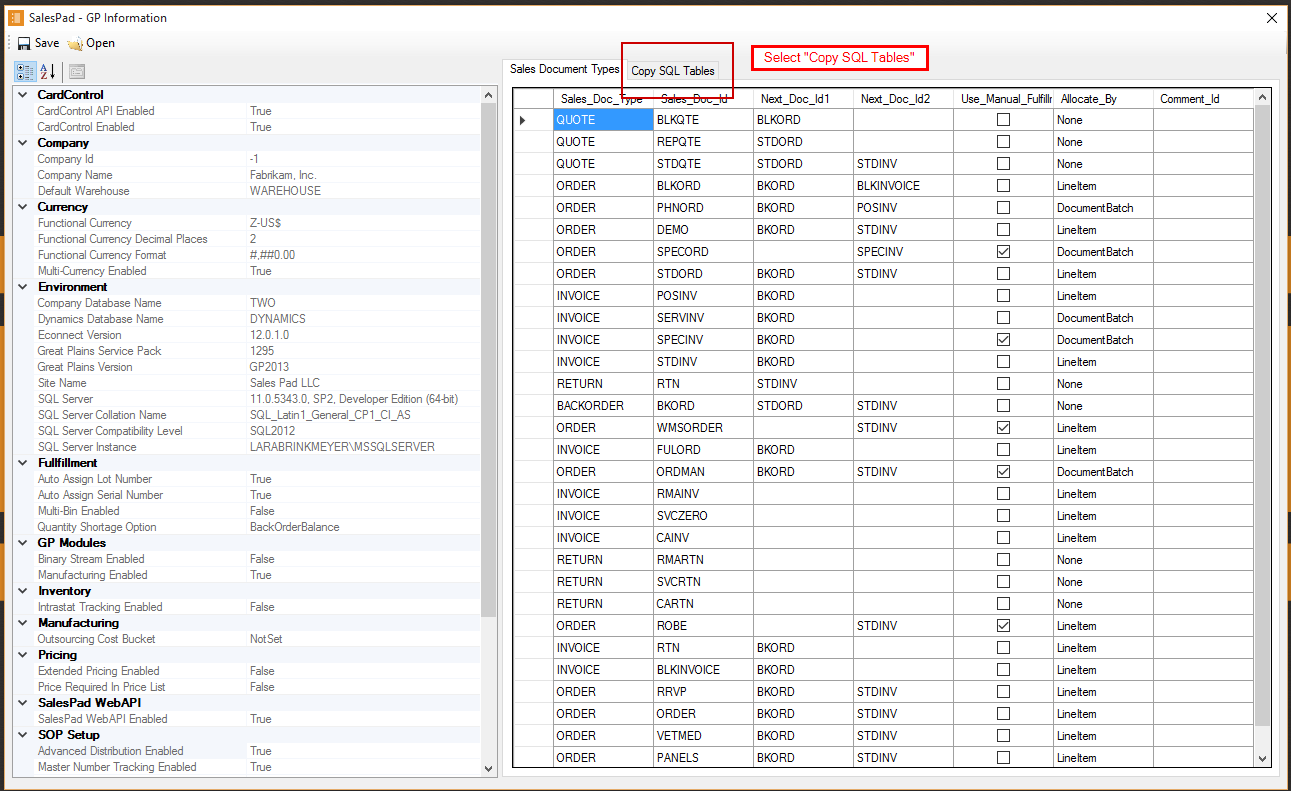
Make sure that the Delete boxes are unchecked. You do not need to delete any information.
The schema will depend on what you are copying. If you want to run this tool for DataCollection you will use spgpm, for SalesPad, use dbo.
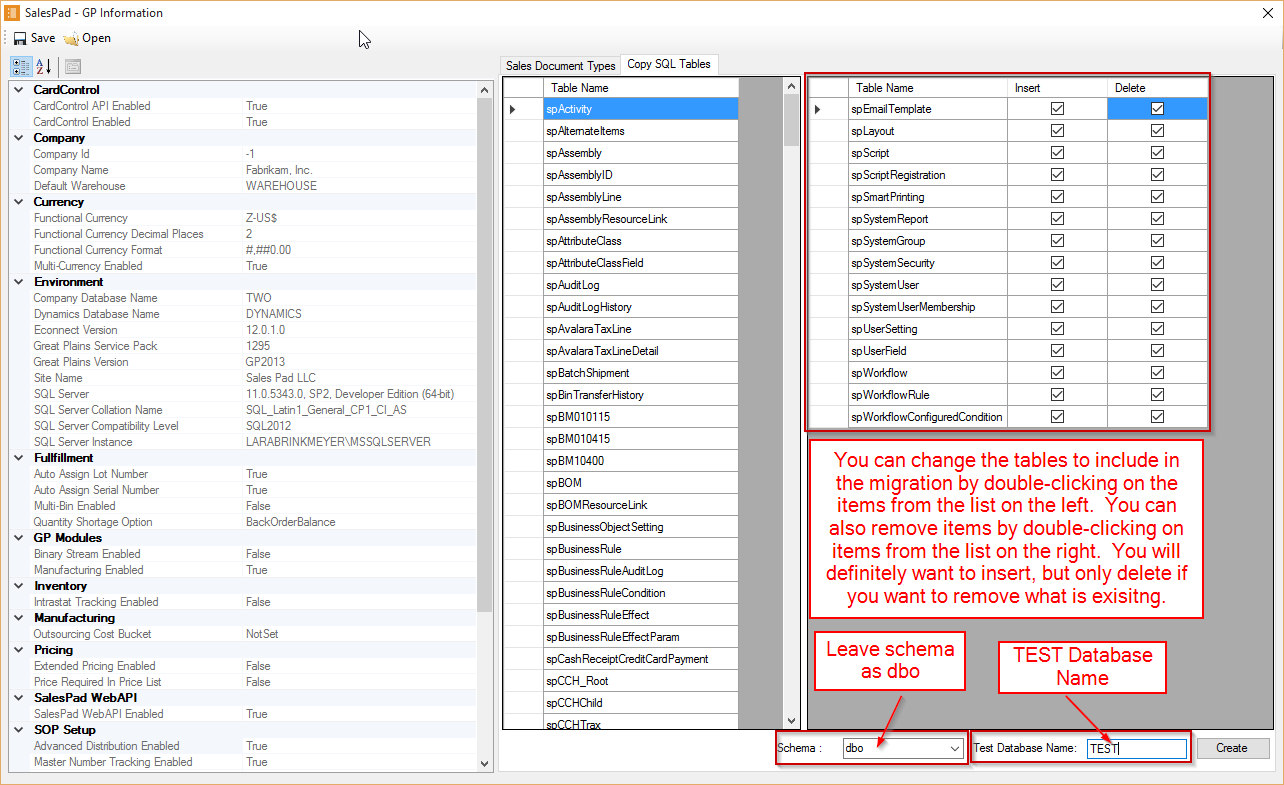
If you double-click on the columns to the left, you will be adding more to your list to copy. If you double click on a line to the right, you will be removing that from your list of tables to copy. You can copy anything you like, but some information will not be necessary.
Copy the script and insert it into the database. You do not have to select a company database when you run the query, as it already has what it needs. Initially, this will run as a rollback so that you can see any error messages before you run the script. If you have already run SalesPad and have set up in the LIVE environment, you will want to delete from those tables before running this script so that it copies appropriately.
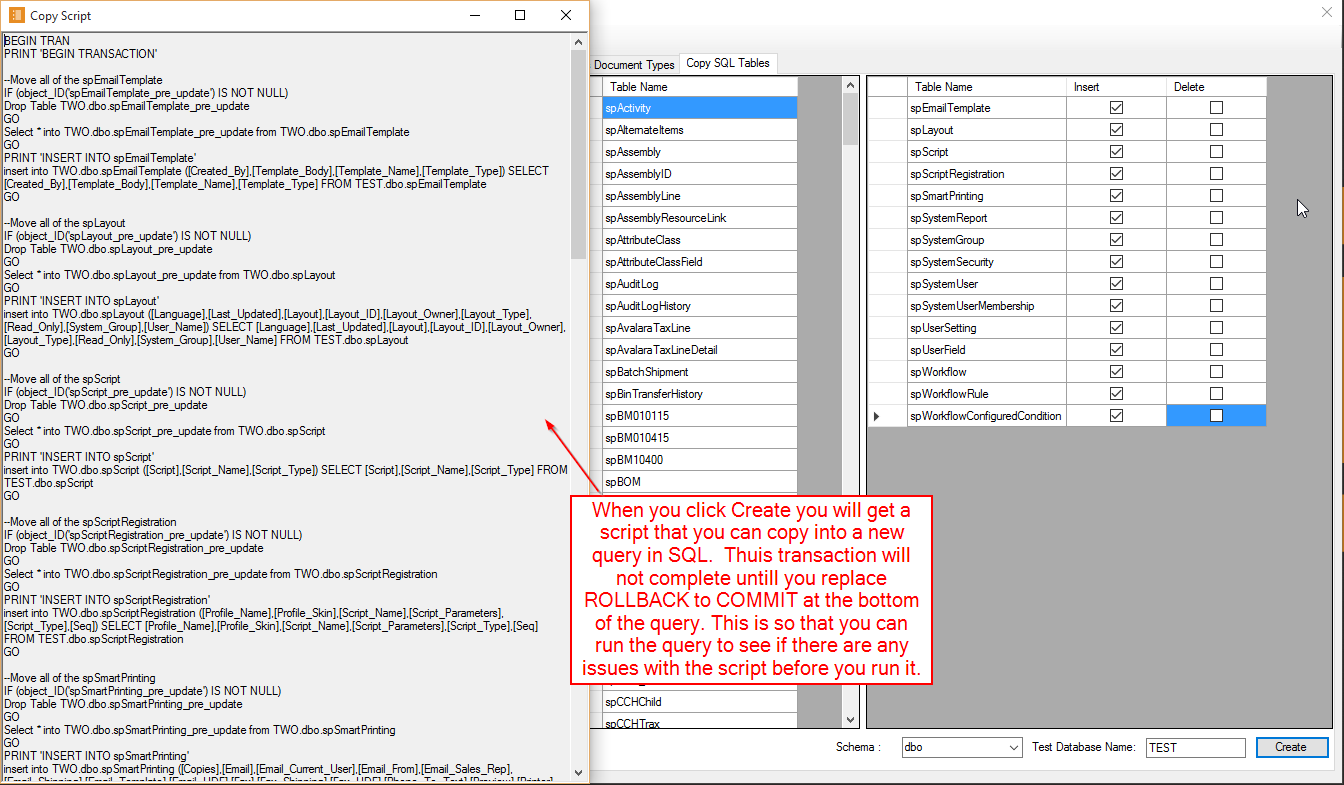
Change the rollback to Commit and execute the query. You should now see everything you set up in TEST in the LIVE company database.
SalesPad Support
Comments