Overview
The Returns Tracker (fka Case Tracker) module offers a solution for monitoring different customer-related issues in order to verify that each issue is resolved in a timely, appropriate fashion. Cases can be linked to customers and specific sales documents, and they can be managed from one central location.
Data entered in the Case Tracker module is only stored in SalesPad's SQL tables; it does not affect Microsoft Dynamics GP SQL tables. Case Tracker is available via a separate dll. For information on acquiring the Case Tracker dll, please contact your territory manager.
Usage
After installing the dll, the Case Tracker tab is available along the top of the screen. From this tab, you can access the Case Tracker modules.
New cases can be created on the Case Tracker Entries tabs on the either the Customer card or sales document. From either location, click the New Case button in the upper left-hand corner of the tab to create the new case. If a new case is created from the Customer card, it can be assigned to a sales document at any time.
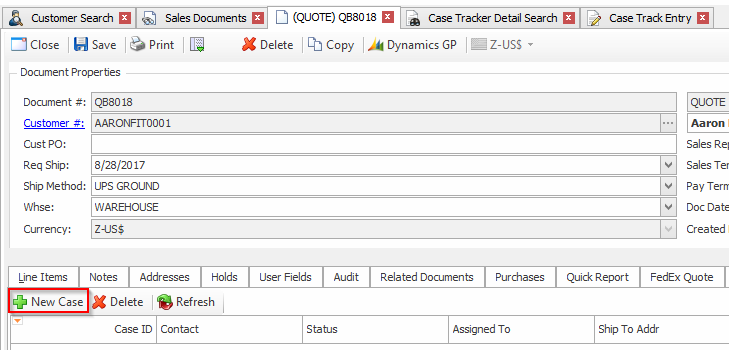
Case information is entered in the Case Tracker Entry screen. The Customer Information and the Case Details sections of this screen are where customer and document-level information for the case is recorded.
The tabs on the lower section of the Case Tracker Entry screen allow further definition of the case. Edit the details of the case (including the issue, cause, and resolution, which are defined in the Case Tracker Maintenance module) in the Details tab. Click Add Detail to start.
Select the item associated with the case by clicking the ellipses in the Item Number column. The Sales Line Selector will appear with a list of items on the sales document. Select the desired item(s), then click OK.
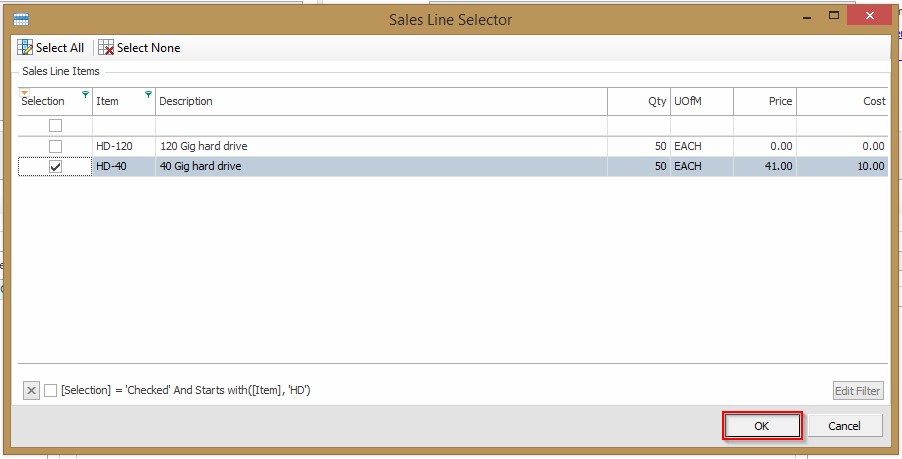
The Detail Properties section of the Details tab is used to define the Issue, Cause, and Resolution of lines added to the Case Details tab. Issues, Causes, and Resolutions are created in the Case Tracker Maintenance module.
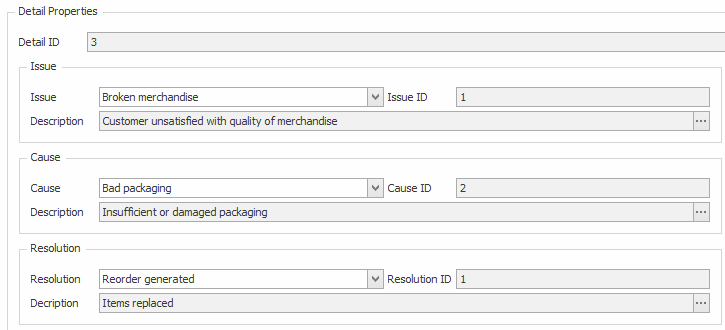
User fields created on the Case Tracker Case business object appear in the User Fields tab.
Documents and other files can be added to cases from the Resources tab. For more information on resources, see the documentation here.
SalesPad Interactions can be added to cases from the Interactions tab. For more information of Interactions, see the documentation here.
The Audit tab tracks changes made to the Customer Information and Case Details windows over the life cycle of a case.
AR Transactions can be added and linked to a Case Tracker case from the AR Transaction tab. For more information on AR transactions, see the documentation found here.
The Reorders/Returns tab allows addition and linking of multiple reorders and returns to a case .
Case Tracker Detail Search
The Case Tracker Detail Search screen allows you to sort through existing cases and quickly access any of these cases.
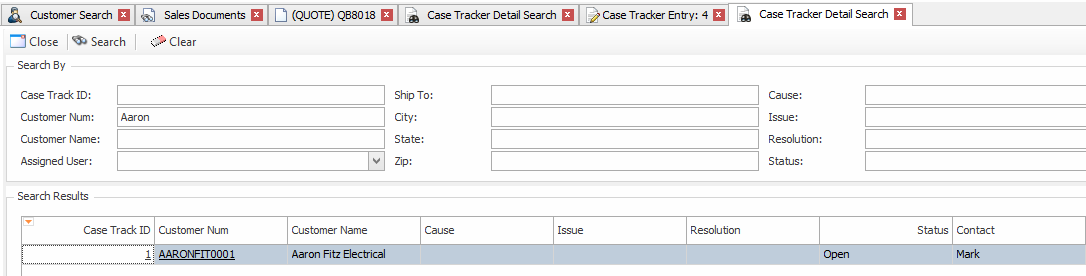
Case Tracker Setup
Case statuses are created in the Case Tracker Setup module. Statuses are created with the Add button and removed with the Delete button. Each status will have its own entry in the Case Tracker Monitor tree layout.
Case Tracker Monitor
Case statuses can be quickly reviewed in the Case Tracker Monitor module. Each status entered in Case Tracker Setup will appear in Case Tracker Monitor, displaying the number of current cases assigned to the status.
Case Tracker Maintenance
Issues, Causes, and Resolutions entered in new cases are created in the Case Tracker Maintenance module. To create a new Cause, Issue, or Resolution, click on the relevant tab, then click the New button and enter an ID, name, and description. To make a selected line historical, and thereby remove it from the list, simply click the Make Historical button.
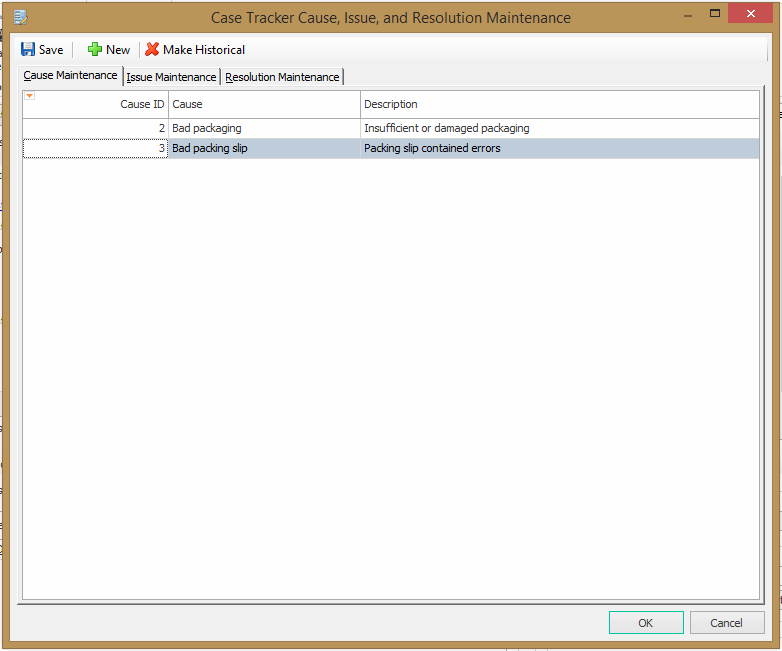
Security
Case Tracker AR Transaction Entry - No description available.
Case Tracker AR Transactions - Grants access to the Case Tracker AR Transactions tab on the Case Tracker Entry screen.
Case Tracker Audit - Grants access to the audit tab on the Case Tracker Entry screen.
Case Tracker Detail Search - Find Case Tracker details based on various search parameters.
Case Tracker Details - Create new and modify existing Case Tracker details for the currently open case.
Case Tracker Entry - Create and edit Case Tracker information.
Case Tracker Interactions - Grants access to the Interactions tab on the Case Tracker Entry screen.
Case Tracker Maintenance - Add new and edit existing issues, causes, and resolutions.
Case Tracker Monitor - Grants access to the Case Tracker Monitor module.
Case Tracker Reorders/Returns - Grants access to the Reorders/Returns tab on the Case Tracker Entry screen.
Case Tracker Report - A report template that prints the details of a specific case. Copies of this template can be customized in the Report Designer module.
Case Tracker Resources - Grants access to the Resources tab on the Case Tracker Entry screen.
Case Tracker Setup - Grants access to the Case Tracker Setup module.
Case Tracker Status - Contols access to the Case Tracker Status window in the Case Tracker Setup module.
Case Tracker User Fields - Grants access to the User Fields tab on the Case Editor Entry screen.
Customer Case Tracker Entries - Find Case Tracker entries tied to the currently open customer.
Sales Document Case Tracker Entries - Find Case Tracker entries tied to the currently open sales document.






SalesPad Support
Comments