Overview
New customers can be created in SalesPad through the New Customer screen, accessed from the Customer Search module. (Customer Search > New).
Usage
From the Customer Search Screen, click New.
In the New Customer Window, add all desired customer information and click OK.
If security is configured (under the New Customer security setting – refer to the SalesPad Security Settings article for more information), the Customer ID can be automatically assigned and certain options can be set by default.
Note: When a class is initially set on a customer card, the associated class defaults will be set in GP. Future changes made to a customer class in SalesPad will NOT override the existing customer class settings in GP.
The customer’s contact information will be visible in the Contact Addresses tab of the customer card:
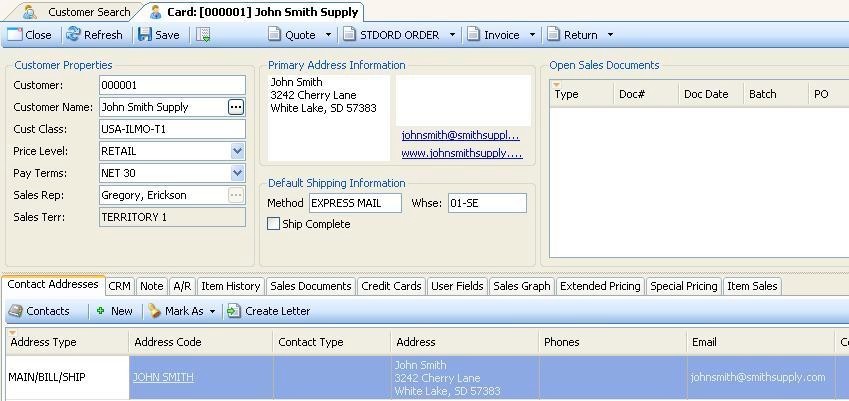
To add additional contacts on the same Customer Card, click New on the Contact Addresses tab.
Note: SalesPad can auto-create the customer ID and customer number when a new customer is created (Dynamics GP cannot auto-assign new customer numbers). To enable this, set the sub-setting Auto Assign Customer ID to True. The auto number value will be pulled from User Defined 2 in the Dynamics GP Company Card:
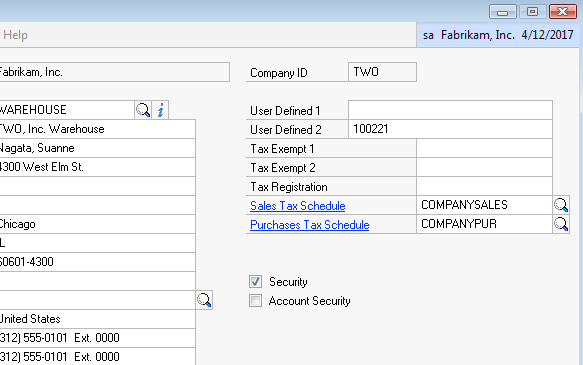
Security
Customer Search > Can Create Customers - Allows a user to create a new customer. Defaults to 'False'.
New Customer - Grants access to the New Customer screen from the Customer Search module.


SalesPad Support
Comments